Connecting Tableau to Lyftron
In this article, we will show you how to connect Tableau to Lyftron.
NOTE: Lyftron emulates Microsoft SQL Server, therefore a built-in SQL Server provider is sufficient to connect to Lyftron.
Tableau documentation is available at Tableau online help.
Step 1: Open Tableau and select Microsoft SQL Server
If you have not started the Tableau yet, open it.
Under the Connect "To a Server section" section, please select the Microsoft SQL Server option.
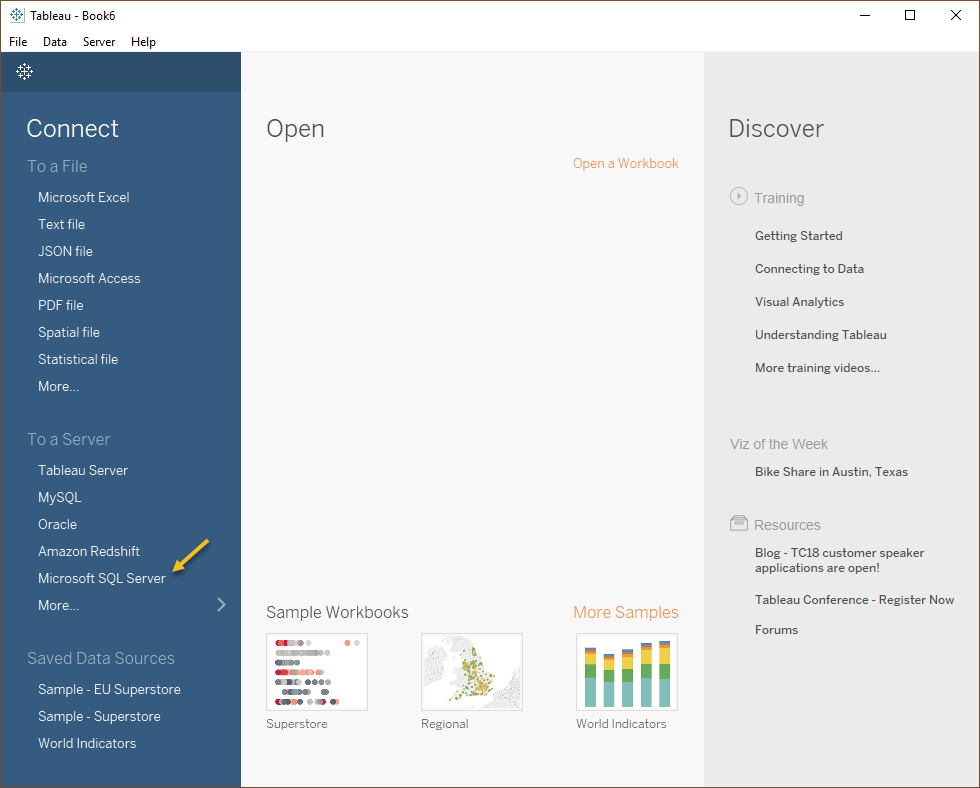
A new dialog opens.
Step 2: Enter server name taken from Lyftron Dashboard
Enter information to sign into the Lyftron server. Lyftron supports Windows Authentication and Username and password options. If you want to use the current windows login credentials, then select "Use Windows Authentication" option, otherwise, select "Use specific Username and Password" option and enter your username and password.
WARNING: The SSL connection to Lyftron is not yet supported.
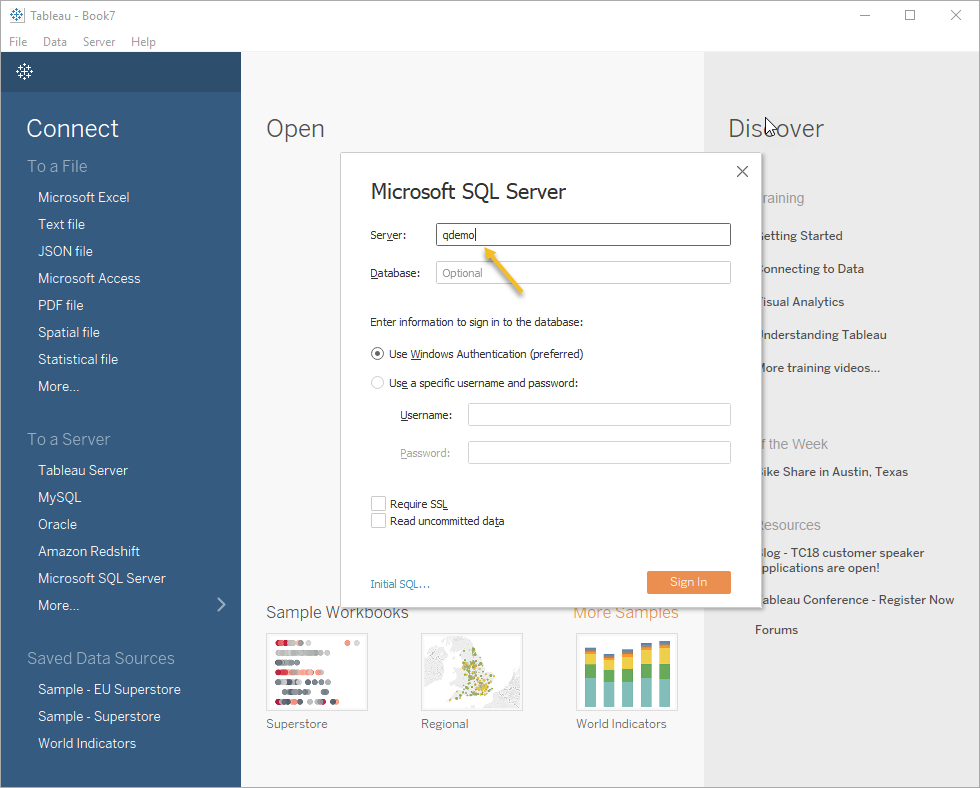
Click "Sign In."
Step 3: Choose a database
Choose a database from the drop-down menu.
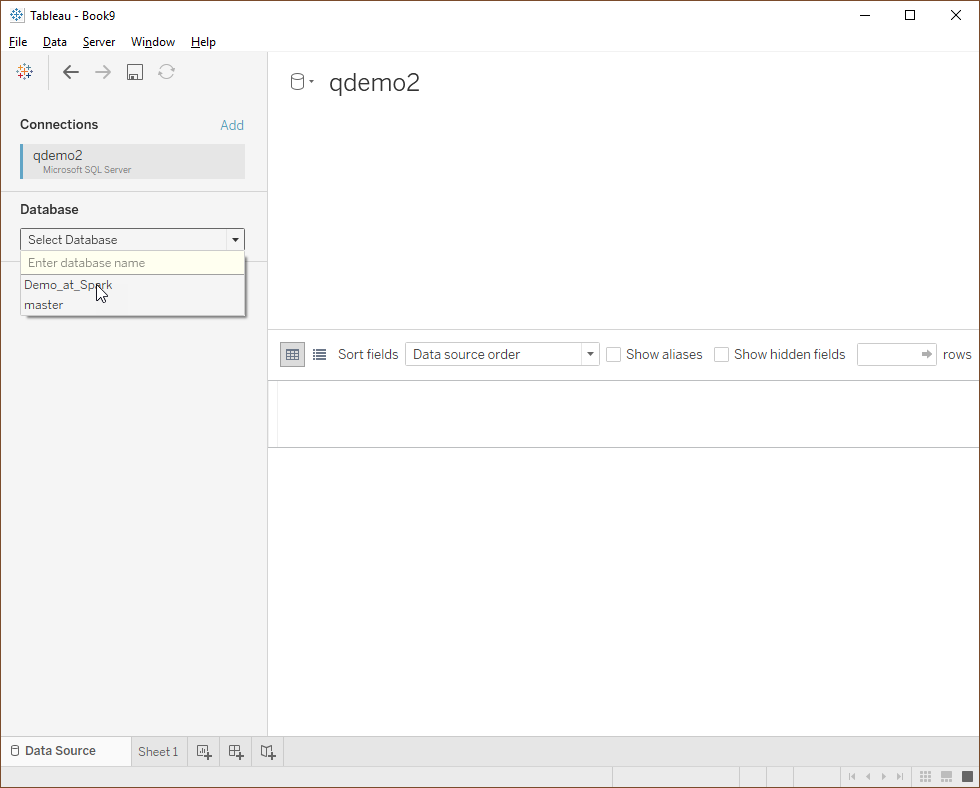
Step 4: Choose desired tables or views and start exploring
From the left menu in Tableau choose desired tables or views and start exploring your data with Tableau. Notice that thanks to a live connection option only results of your queries are transferred.
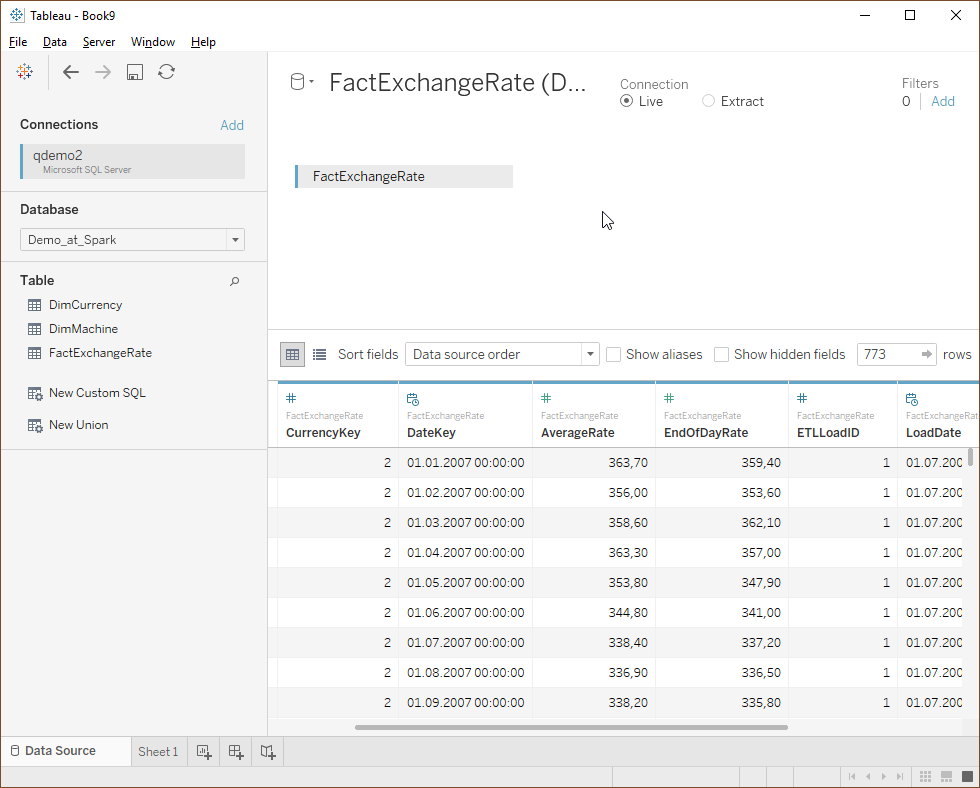
That concludes the steps required to connect and use Tableau with Lyftron.