This chapter describes how to manage business terms and assign them to different entities like databases, schemas, tables, views, and columns.
View defined Business terms
To view or edit business terms, select "ADMINISTER" section from the main menu and select "Business terms". List of the currently defined business terms shows up.
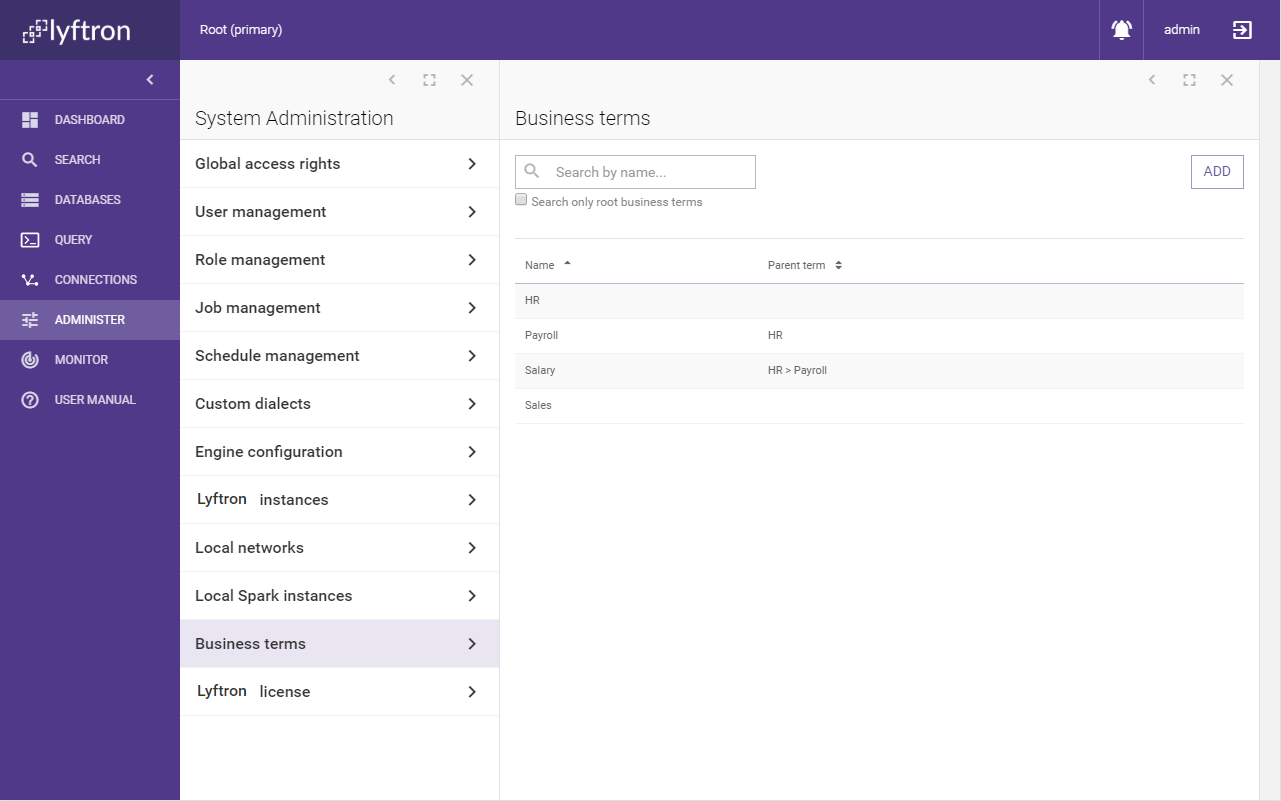
Typing at least two characters in the search box will result in showing terms that contain names matching to typed phrase.
Check "Search only root business terms" to show only terms which don't have a parent term.
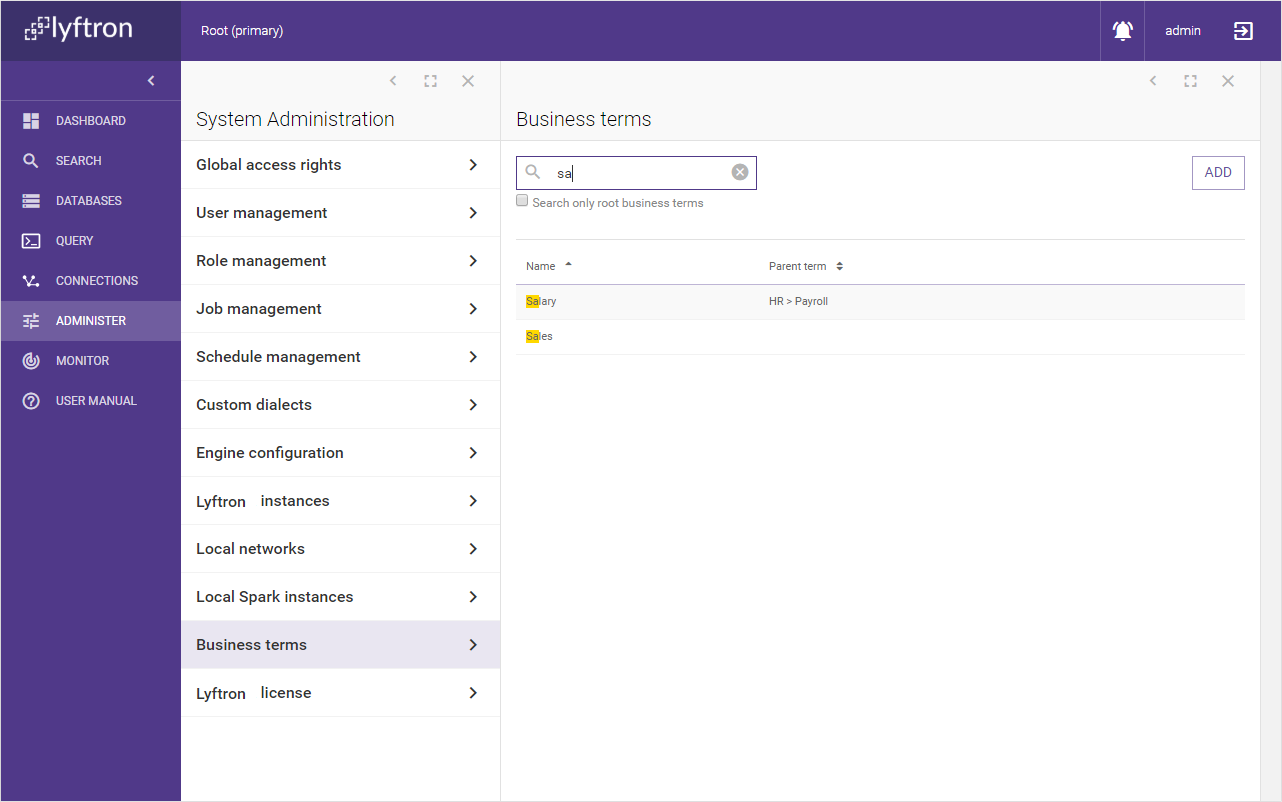
Add a business term
Click the "ADD" button of business terms list to bring "New business term" screen.
NOTE: in order to add a new business term a "Create business term" access right is required (see Access rights).
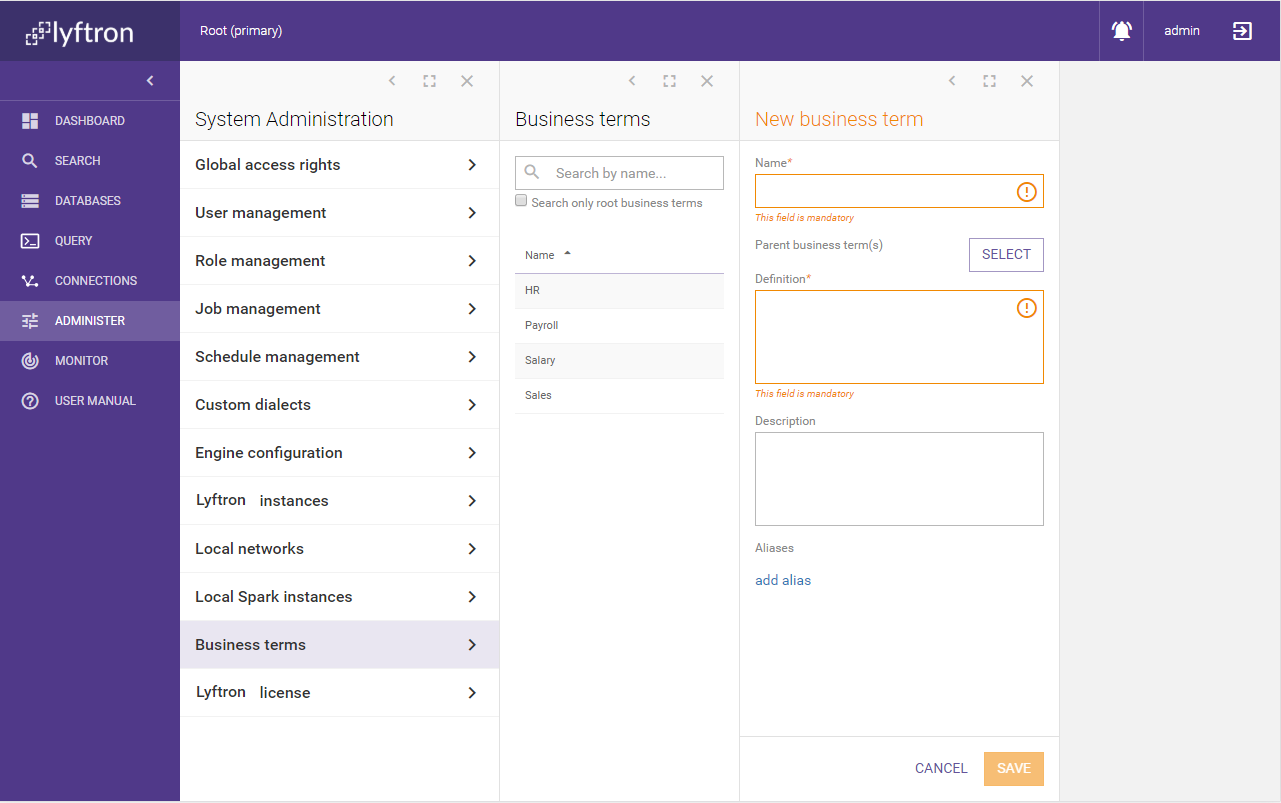
Adding business term is a one step wizard that requires you to fill just a couple of fields.
| Parameter | Required | Description |
|---|---|---|
| Name | Yes | New business term name. |
| Parent business term(s) | No | Selected parent business terms. "SELECT" button brings available terms list. |
| Definition | Yes | Describes the meaning of business terms. |
| Description | No | Additional description of the business term. |
| Add alias | No | Allows multiple alternate names for the business term. |
Available actions:
- CANCEL - abandons changes and goes back to business terms list.
- SAVE - creates new business terms and goes back to business terms list.
Assign parent business term
Clicking the "SELECT" button in "Add business term" wizard will bring a list of available business terms that can be assigned to a parent business term.
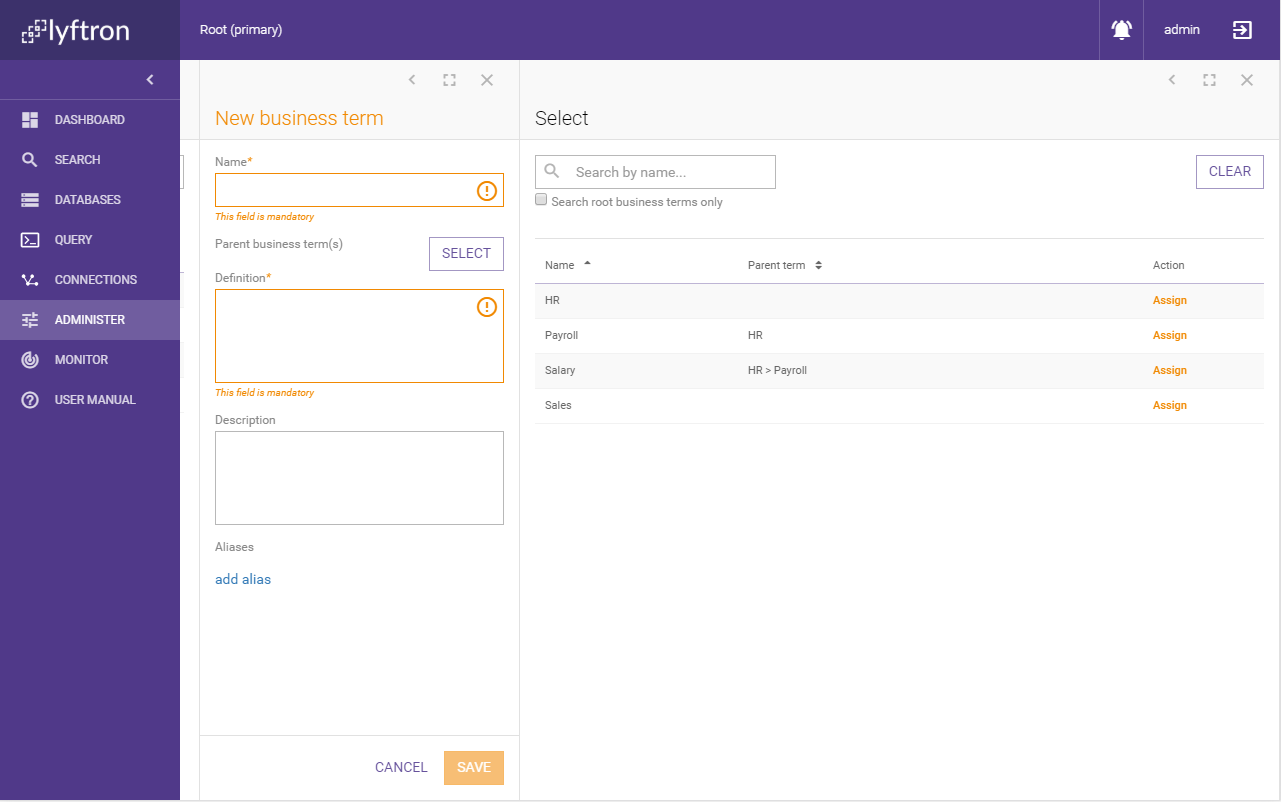
List of available parent terms is similar to business term list. There are two new actions:
- Assign - assigns selected term as parent business term.
- CLEAR - removes previously assigned parent business term.
Clicking one of list elements will bring a business term details screen.
View business term details
Clicking on business terms list element will open a screen with business term details.
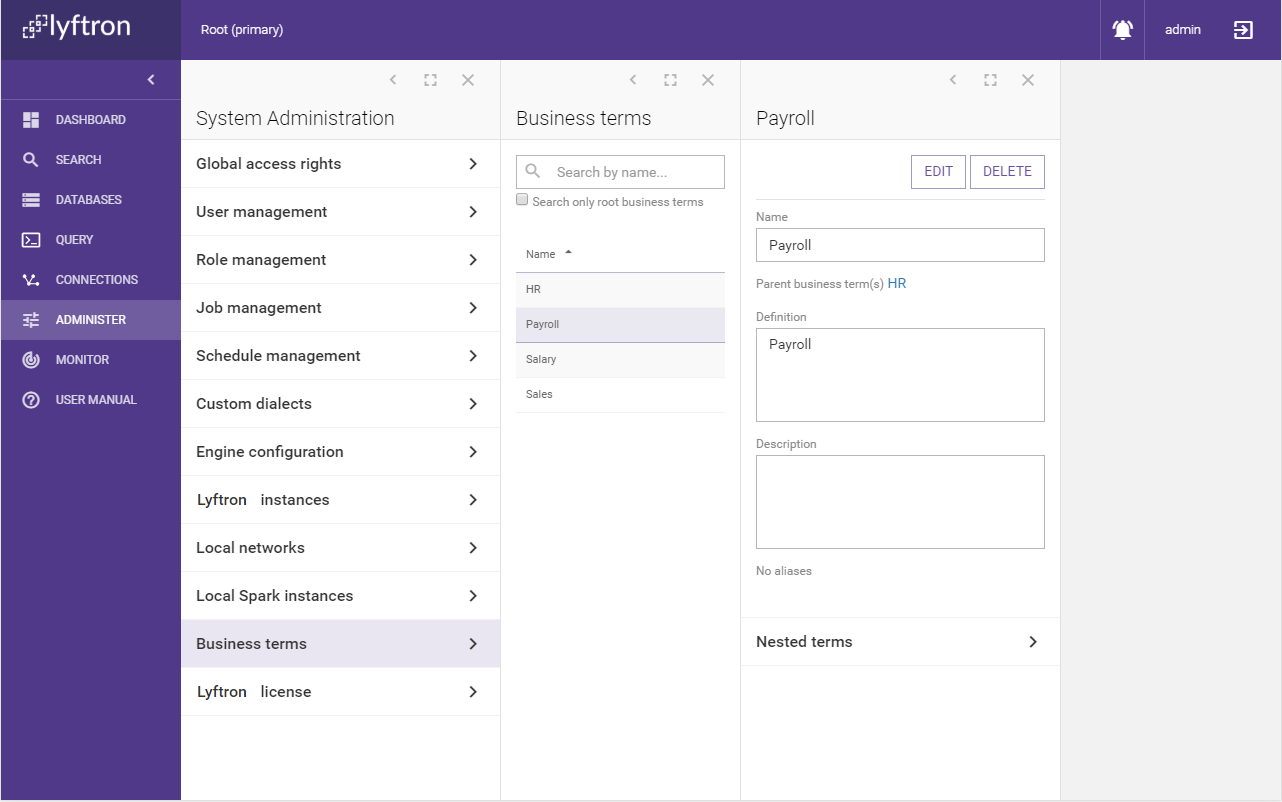
On the top right corner are two buttons:
- EDIT - which brings edit screen for current business terms.
- DELETE - which deletes current business term.
Delete operation is proceeded by additional confirmation window:
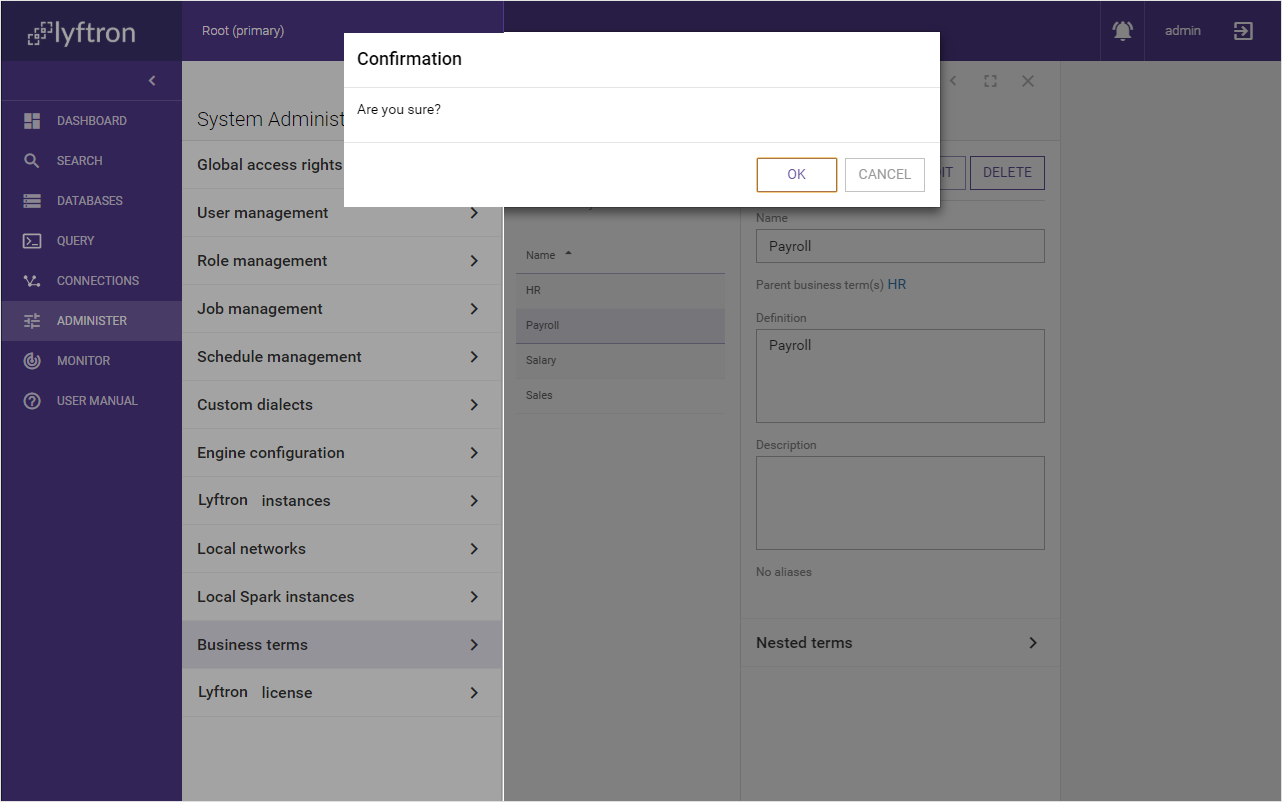
NOTE: in order to edit or delete business term, "Alter business terms" access right is needed (see Access rights).
Nested terms
Business term detail screen contains additional panel called "Nested terms". Under this panel is a list of business terms for which current business term is the parent. It also allows adding a new nested business term.
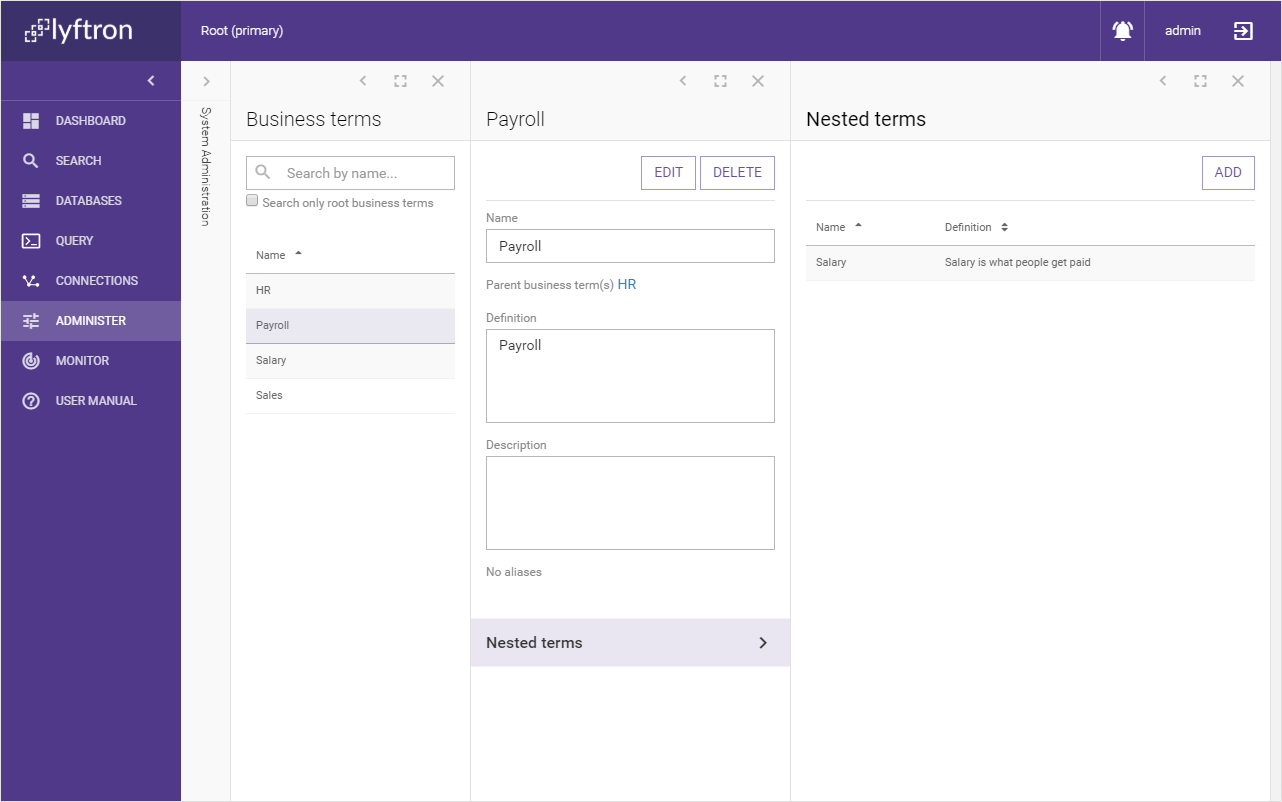
Add nested terms screen looks exactly like screen for adding new business terms but it has "Parent business term(s)" preselected.
Edit business term
Click "EDIT" button in business term details screen to navigate to edit screen.
NOTE: in order to edit business term, "Alter business terms" access right is needed (see Access rights).
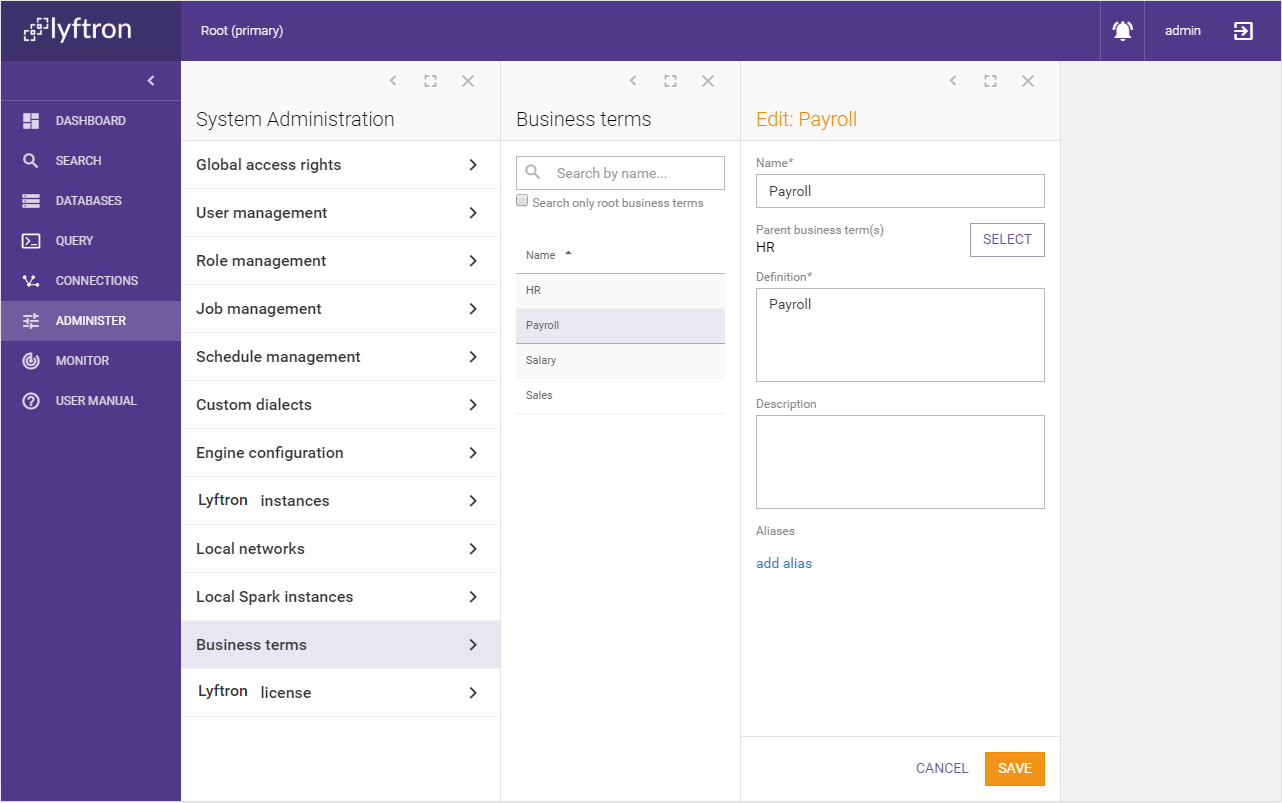
There are two actions available:
- CANCEL - abandons changes and goes back to business term details.
- SAVE - updates business term and goes back to business term details.
See adding business term section for more details.