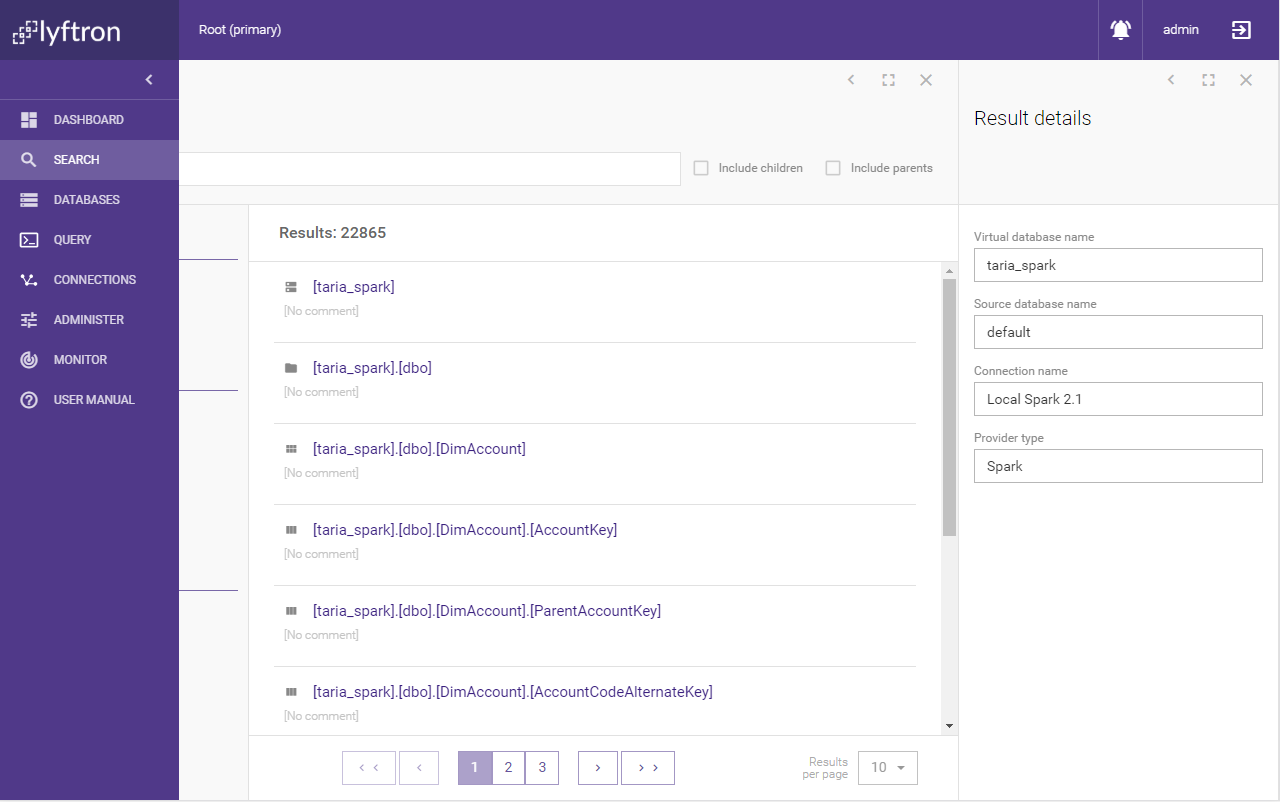Overview
Search screen allows users to find an object by filtering the list of objects by name, tags (business terms), types and statistics.
Search screen can be accessed by selecting "SEARCH" from the main menu.
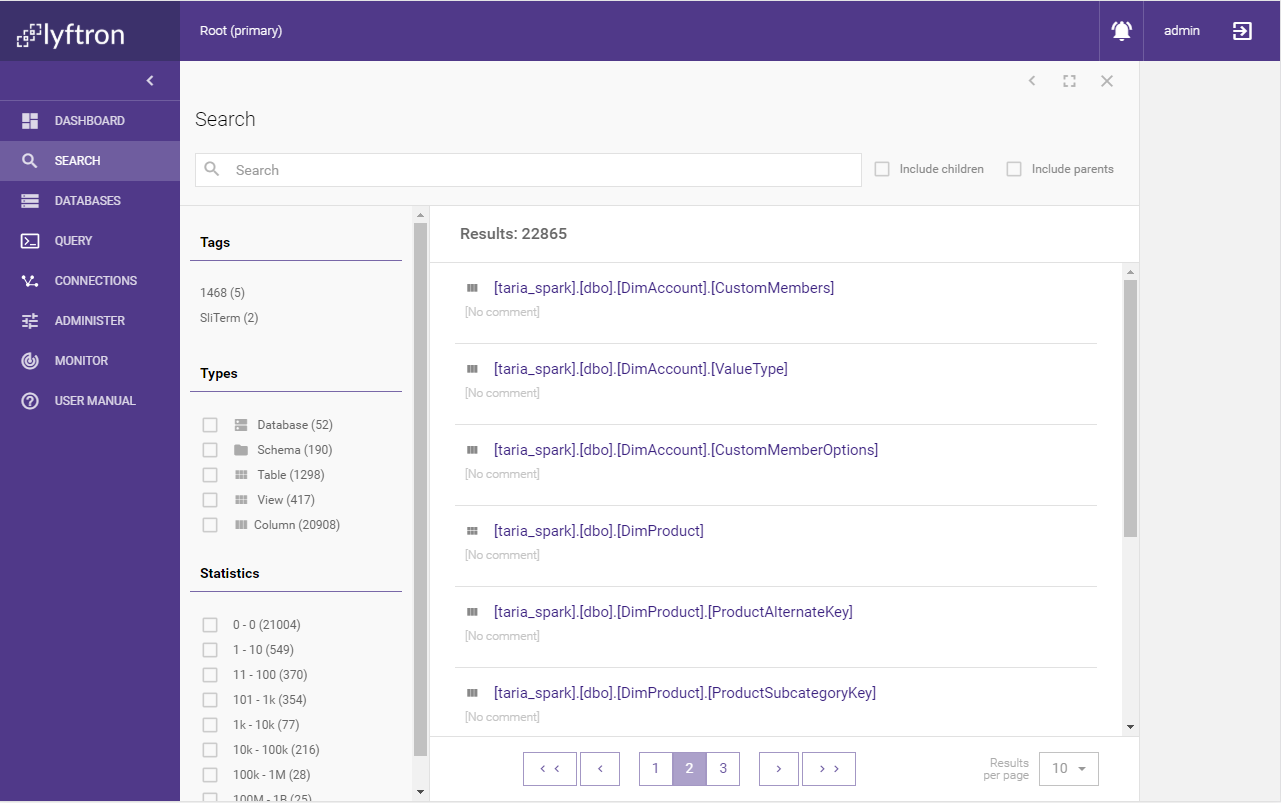
Search bar
Input field on the top of the screen that lets the user enter a phrase to be searched for.
NOTE: tables in the specific schema can be found by typing schema name and table name.

The range of result can be changed with two check boxes:
- Include children - will also include children objects of matching results. For example, when schema dbo will be matched to a phrase, its tables and columns will also be matched
- Include parents - will also include parent objects of matching results. For example, when table will be matched to a phrase, its schema and database will also be matched
Results
The central position of search screen is occupied by results list. Each result contains icon representing its type, full name, comment and, in the right corner, business terms that are assigned to object.
Clicking on result name will open a panel with detailed information about selected objects.
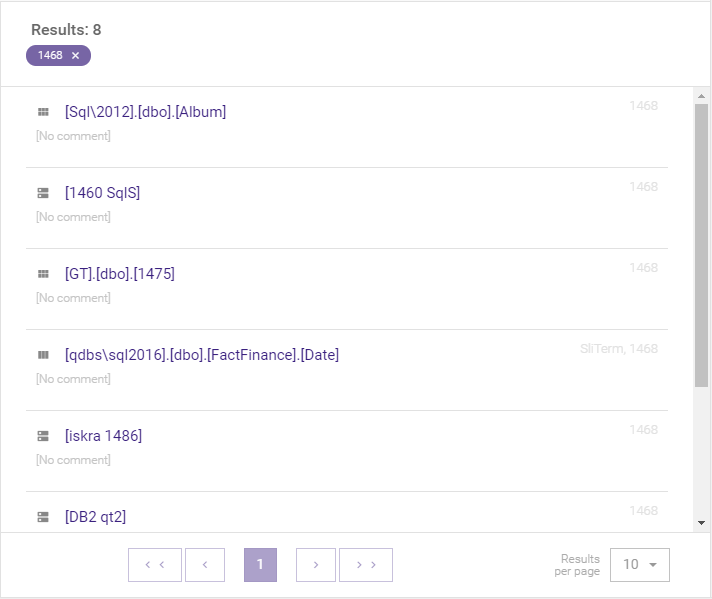
Above the results, there is a summary with a number of objects that meet the search criteria. Also, this is a place where are displayed tags which were selected from filters side menu.
Below results are buttons that allow navigating on the result list if there are more results than can be displayed on a single page. A number of results on a single page can be controlled by "Results per page" combo box. Available options are 10, 25 and 50 results per page.
Filters
Results can be filtered by:
- Specific tag
- Object type
- Statistics
It's possible to select several filters at the same time. For example, it's possible to show only tables that contain specific tags and have a number of rows between 10 000 and 100 000.
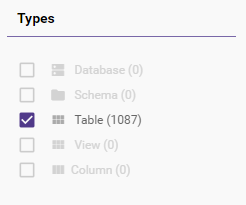
A number of objects that meet specific filter's condition is displayed in round brackets next to the filter's name. If there are no objects that meet the filter's condition, then this filter becomes grayed out (or if it is a tag is not displayed) and cannot be turned on.
Result details
Clicking on any result will bring new panel with its details. Kind of information in this panel varies by type of object.