Managing views
This section describes how to manage views. Some sections are visible for specific types of the view - see Union view and Join view.
Summary
This screen represents the summary information about the view. All the parameters are read only.
| Parameter | Description |
|---|---|
| View name | Specifies the view name. |
| Full view name | Specifies the full view name with the database and schema name. |
| Row count | Number of the rows in the table. |
| Comment | The comment text. |
| Query rewrite target | Was the rewriting the queries enabled. |
| SQL text | The view SQL. |
Available actions:
- EDIT - goes to the editing view wizard where you cannot change the Schema and View type. The other options are the same as in the add view section but are filled with already existing data. The only difference is that user can change the owner of the view to himself, by using Take ownership button.
- DELETE - goes to the delete screen view.
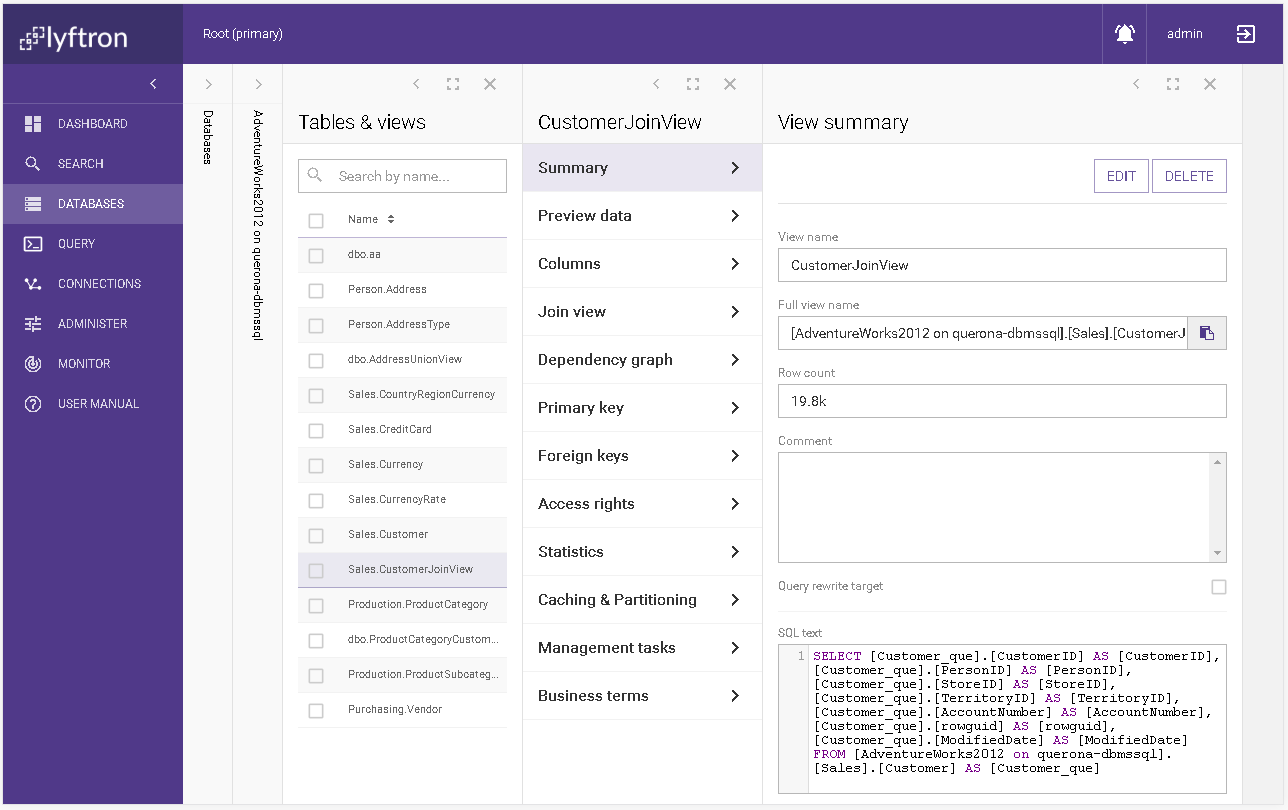
Delete view summary
This screen presents a short summary of a view that you want to delete. The following read only details of the view section are presented on the screen: Virtual table name, Filter, SQL text. In addition, there are two tables for Columns and Calculated columns of a view that is presented in the following tables respectively:
| Column name | Description |
|---|---|
| Virtual column name | Name of the virtual column. |
| Virtual data type | Type of the virtual column with the nullability information. |
| Source column name | Name of the source column. |
| Source data type | Type of the source column with the nullability information. |
| Column name | Description |
|---|---|
| Virtual column name | Name of the virtual column. |
| Virtual data type | Type of the virtual column with the nullability information. |
Available actions:
- CANCEL - cancels the delete operation.
- DELETE - permanently removes the current view.
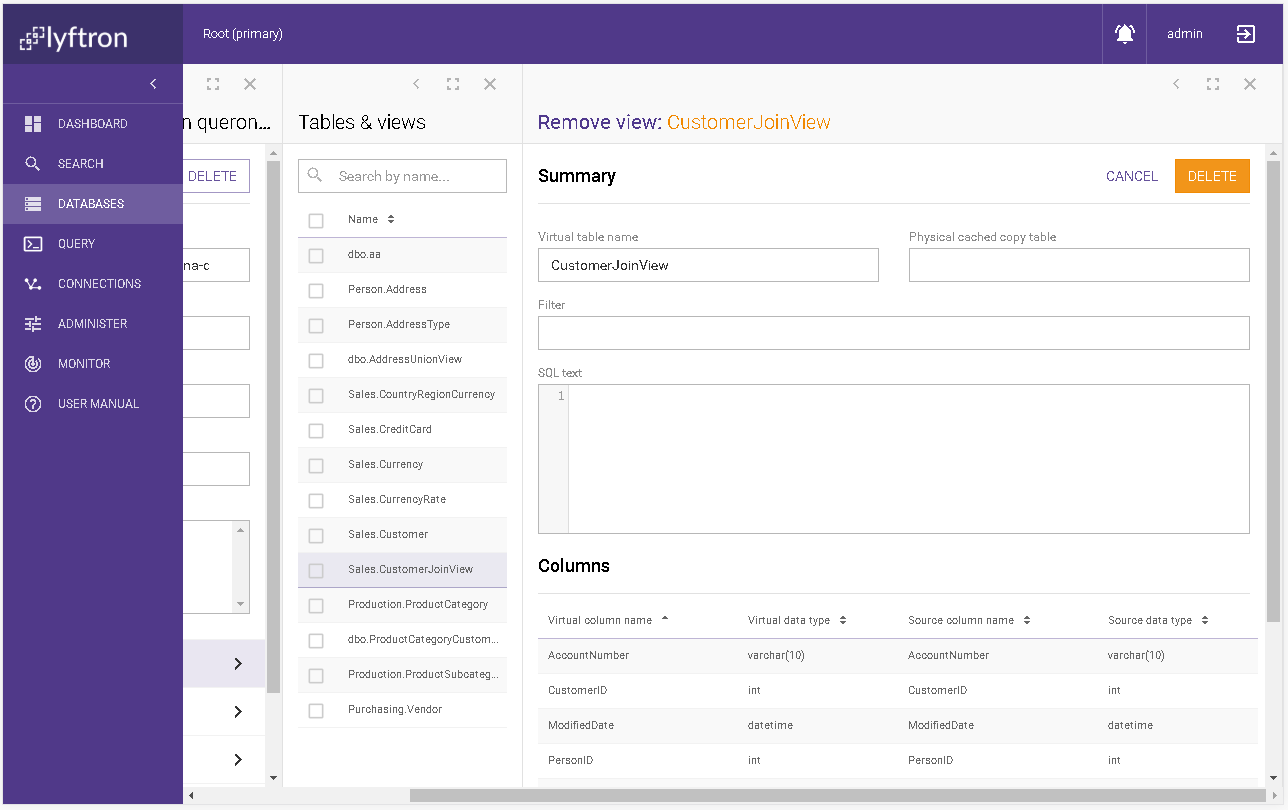
Preview data
In this screen, you can preview the data from the view. You can select the Limit of returning rows. The default value is 100, but you can select among a number of rows:
- 10
- 100
- 1000.
Available actions:
- SHOW DATA - runs the query and shows the results on the screen.
- CANCEL - cancels the running query.
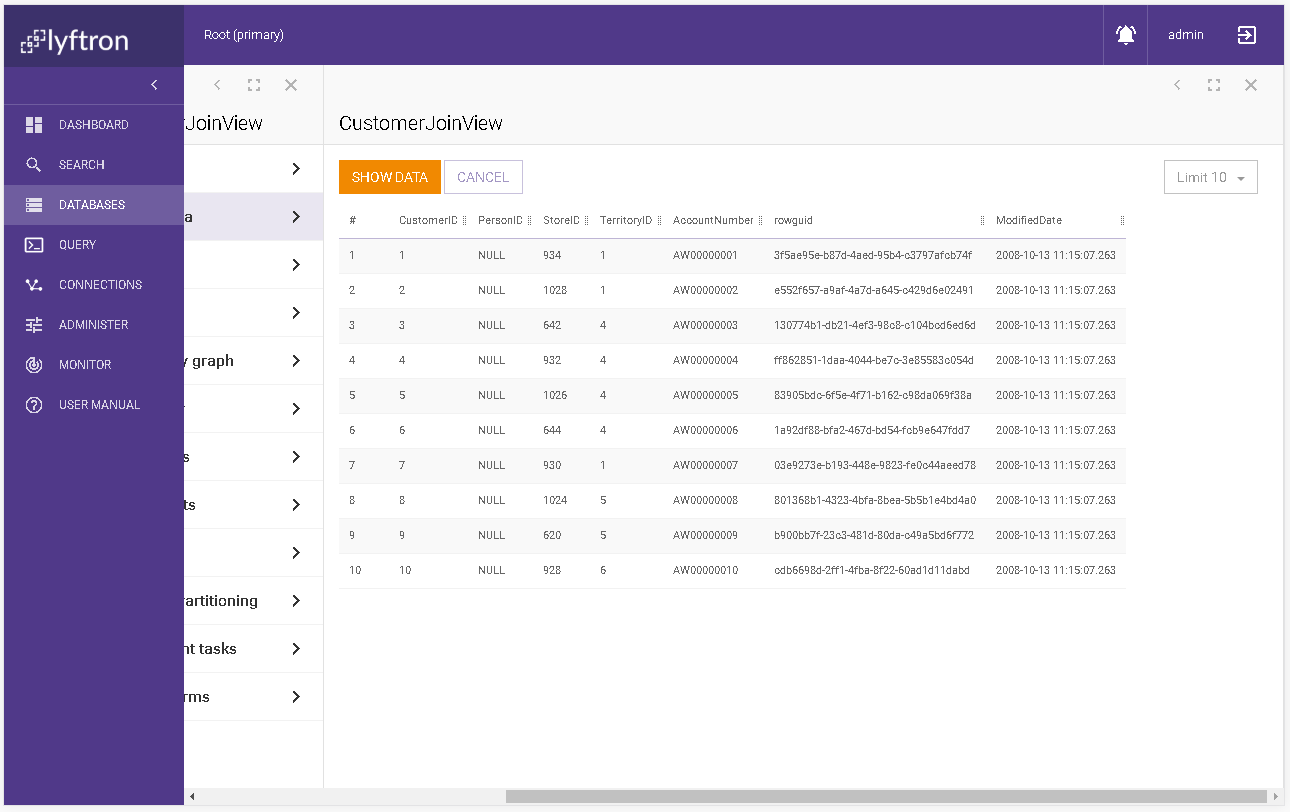
Columns
This screen presents the columns that are an output of the view. When the list of existing columns is loaded, you can directly click on the row to go to the details. Typing the text into the search box immediately looks for any presence of the search phrase in the Virtual column Name table column. The found phrase is marked yellow on matching elements.
| Column name | Description |
|---|---|
| # | The column number. |
| Virtual column name | Name of the virtual column. |
| Virtual data type | Type of the virtual column with the nullability information. |
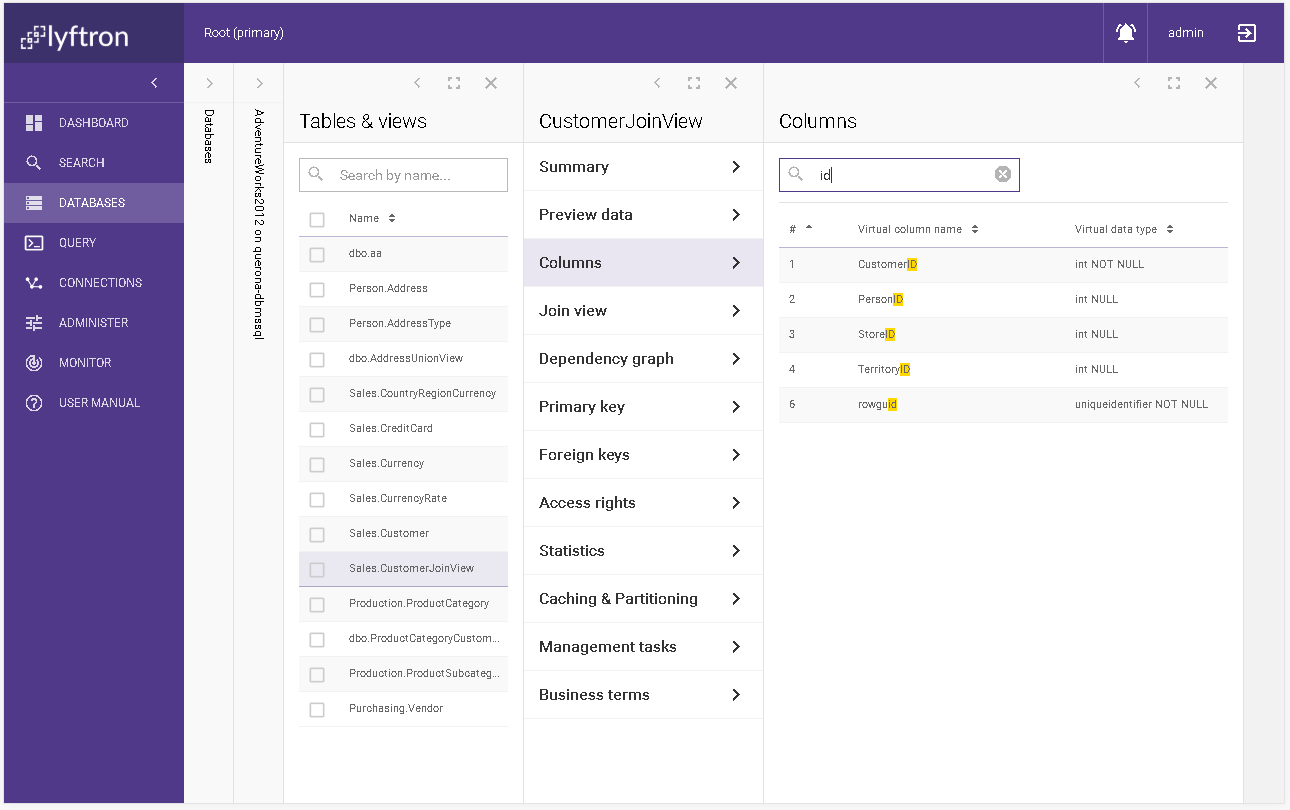
Column details
It presents the selected column attributes: Virtual column name and Virtual column type.
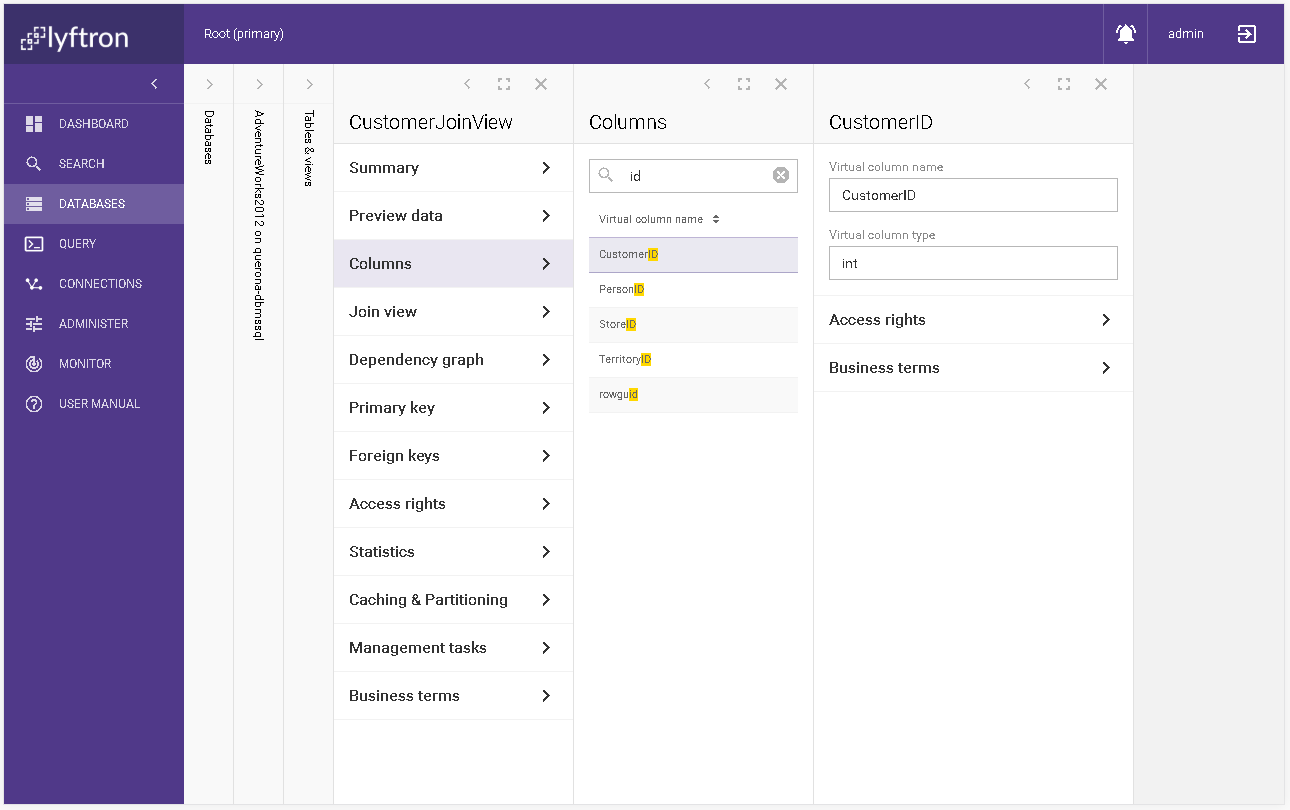
Access rights
Please go to the administer access rights section for general information about access rights. View access rights are listed below:
| Access right | Description |
|---|---|
| Select | Confers to the grantee the ability to select the data. |
| Update | Confers to the grantee the ability to update the data. |
| View definition | Enables the grantee to access column metadata. |
Business terms
Please refer to the assign business terms section.
Union view
This section appears only when the created view was the type of Union view. It is similar to the add Union view section but in the read only access mode.
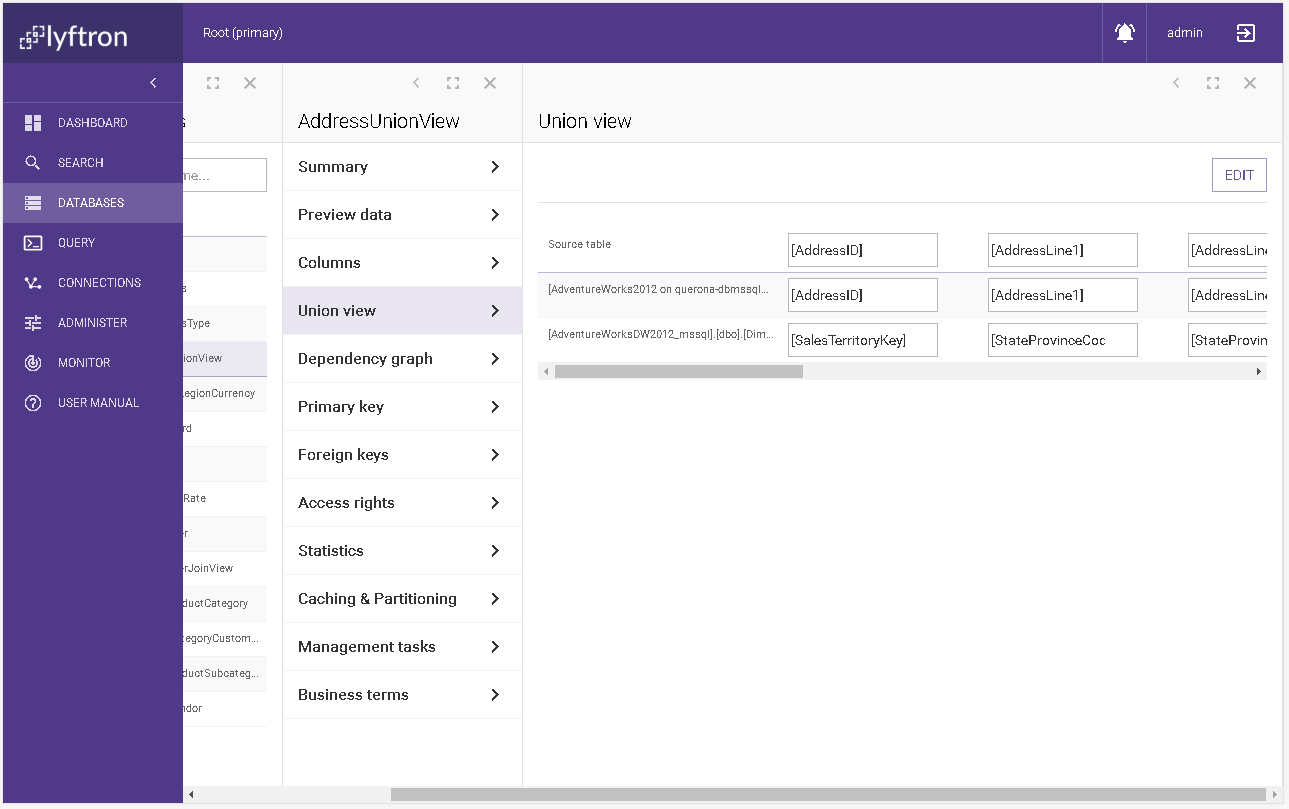
Join view
This section appears only when the created view was the type of Join view. It is similar to the add Join view section but in the read only access mode.
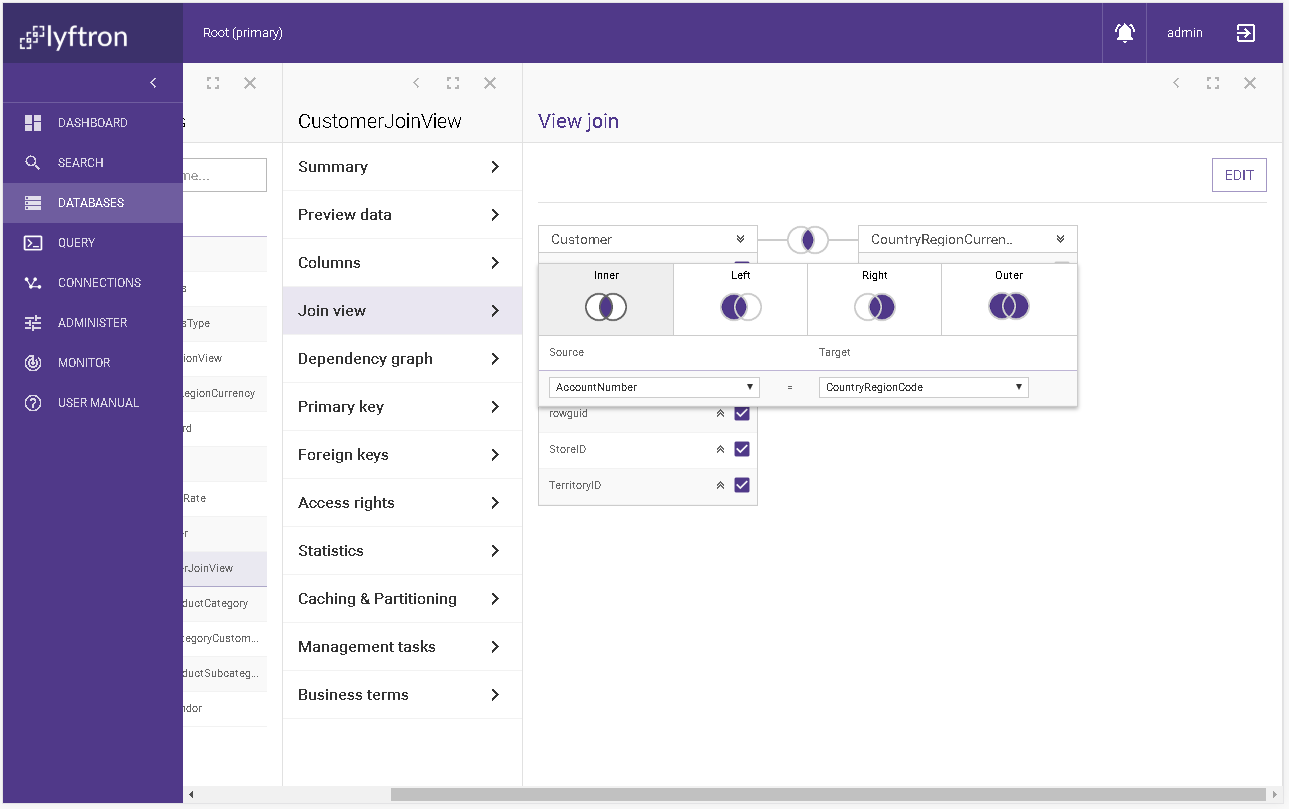
Dependency graph
This section allows to easily trace source data objects for this view.
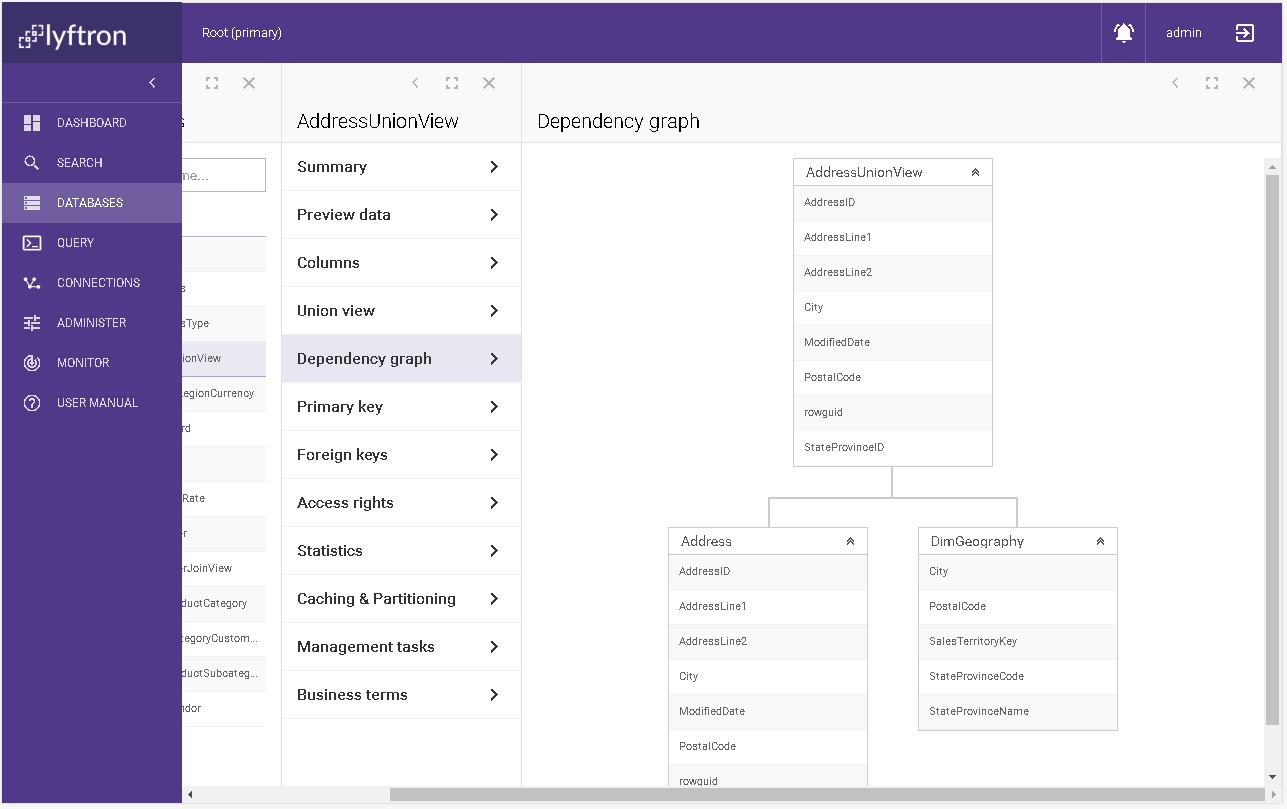
The view itself is shown at the top. Clicking the bar expands the list of columns. Clicking a column highlights all source columns in other objects.
Dependent views
When selecting this section, a list of all views that depend on this object appears. Clicking one of them opens the Dependency graph screen, with the object being high-lightened.
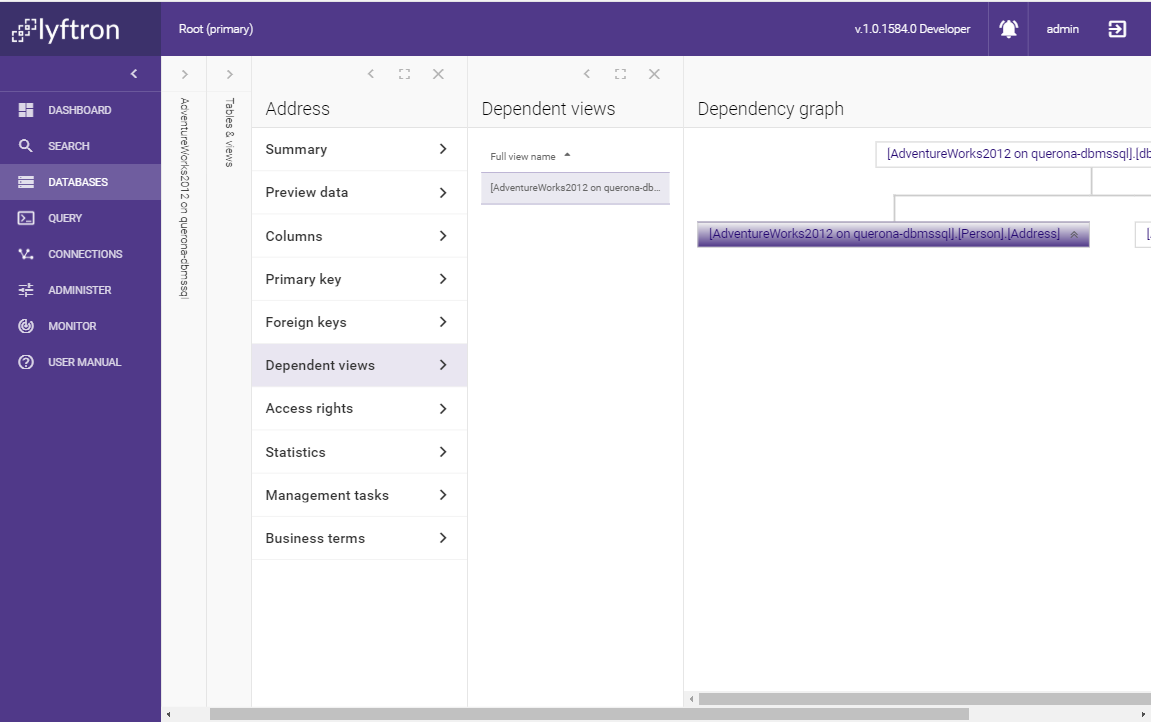
Clicking the bar expands the list of columns. Clicking a column highlights all source columns in other objects.
Primary and Foreign keys
Please refer to the Primary and Foreign keys chapter of the manual.
Access rights
Please go to the administer access rights section for general information about access rights. View access rights are listed below:
| Access right | Description |
|---|---|
| Alter | Confers to the grantee the ability to alter the view. |
| Alter view | Confers to the grantee the ability to change view attributes. |
| Control | Confers to the grantee the ability to view definition and control database access rights. |
| Control view | Confers to the grantee the ability to view definition, alter, control view and create view access rights. |
| Delete | Confers to the grantee the ability to delete the data. |
| Insert | Confers to the grantee the ability to insert the data. |
| Select | Confers to the grantee the ability to select the data. |
| Update | Confers to the grantee the ability to update the data. |
| View definition | Enables the grantee to access database metadata. |
Statistics
Shows the statistics for the view. This screen is in read only mode. When you want to adjust the statistics manually please click EDIT button. On the screen, you can see the Use approximate distinct count option to improve the performance of statistics calculations with negligible deviation from the exact result. View row count shows how many rows are present in the view. For each column, you can examine the statistics in the following table:
| Column name | Description |
|---|---|
| Column name | The virtual column name. |
| Distinct count | The number of the distinct values in the virtual column. |
| Average length bytes | The average length of columns where the bytes length can be calculated, for instance, character columns. |
| Calculate statistics | Specifies if the calculation of the column statistics should be performed. |
To refresh the statistics you can use the management task section.
Available actions:
- EDIT - goes to the edit mode screen.
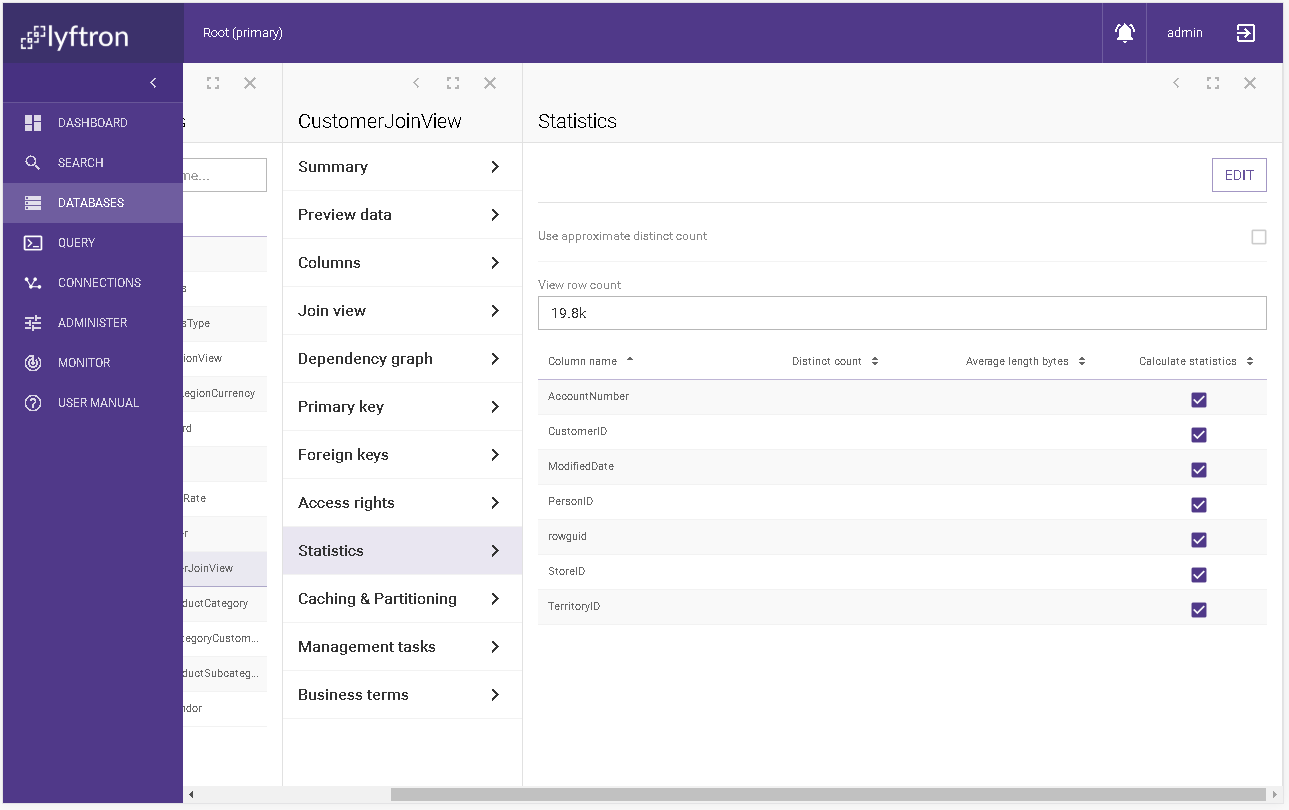 CANCEL - it permanently removes the current virtual database.
CANCEL - it permanently removes the current virtual database.
Edit statistics
This screen allows you to modify statistics related values. It is the same screen as described above, but with editing capabilities.
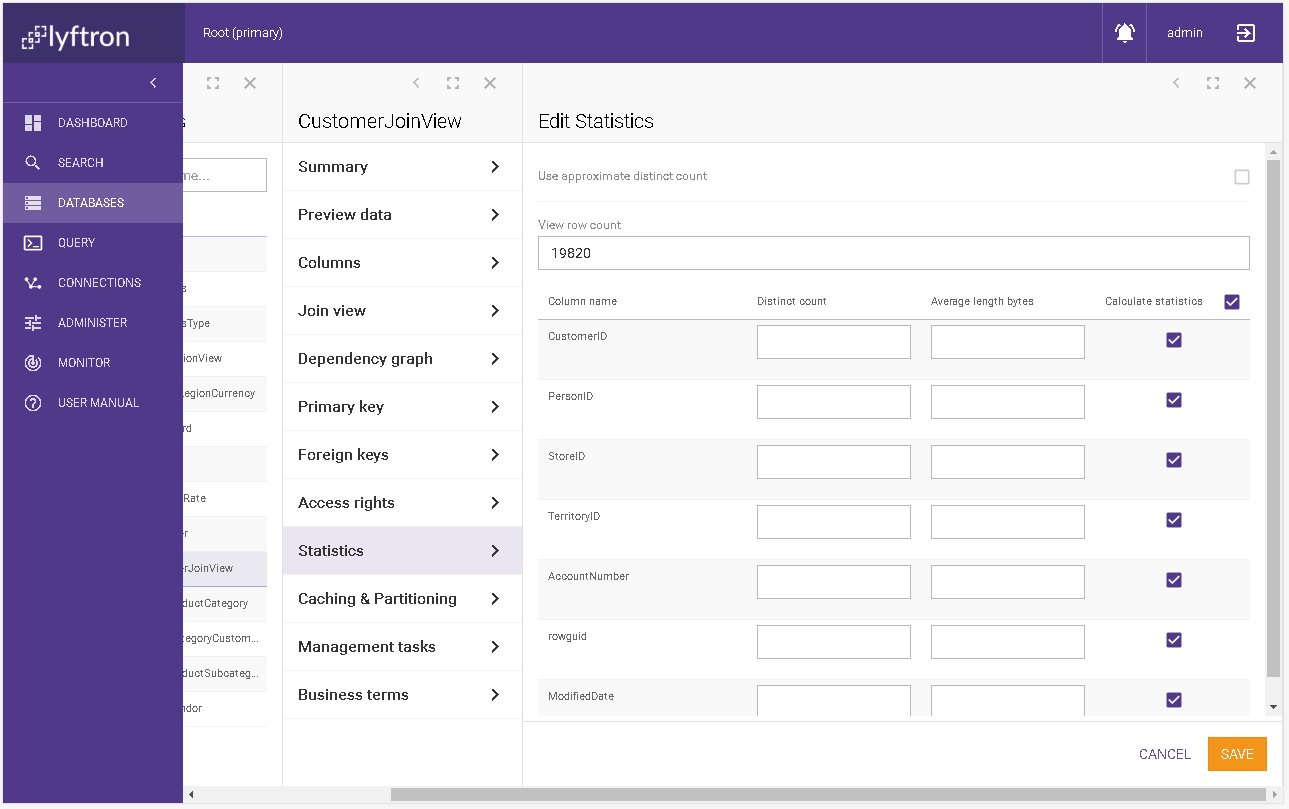
Caching & Partitioning
Please refer to the caching and partitioning section.
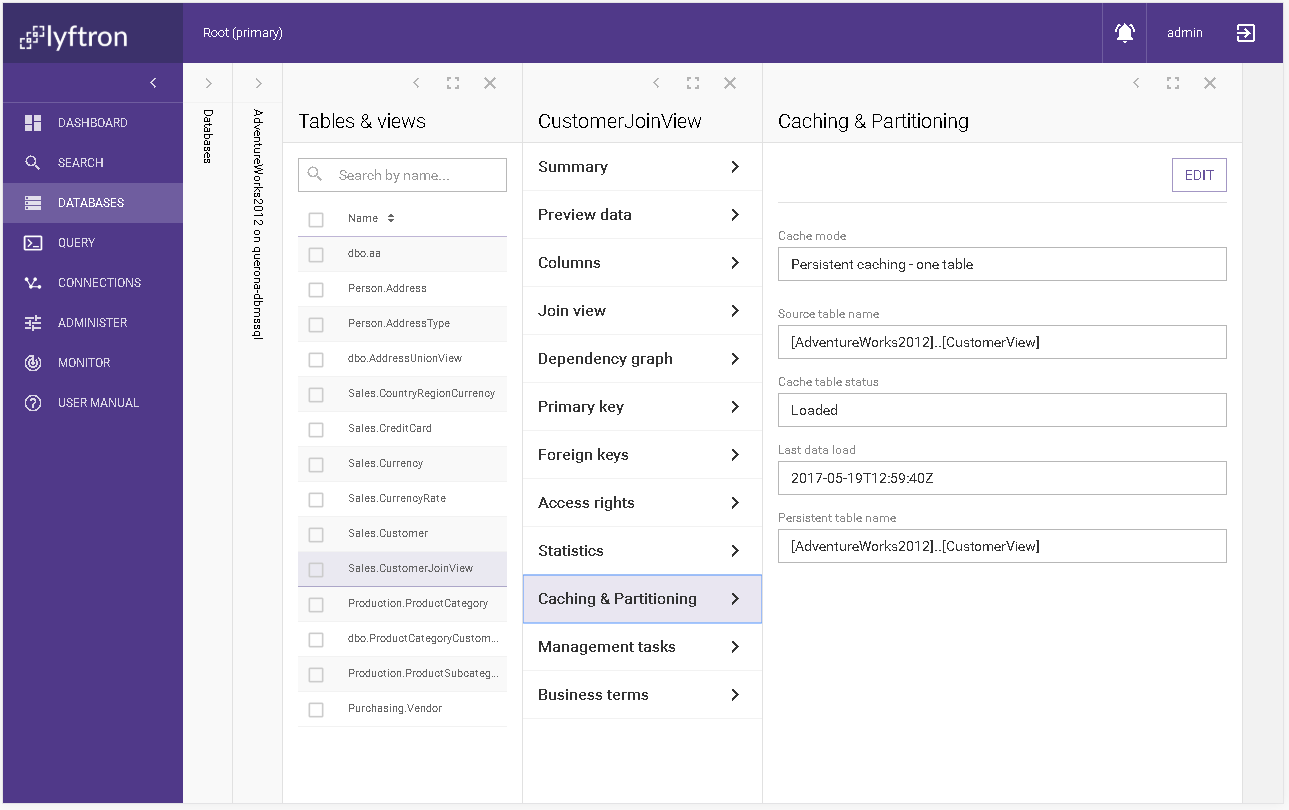
Management tasks
Please refer to the management tasks section.
Business terms
Please refer to the assign business terms section.