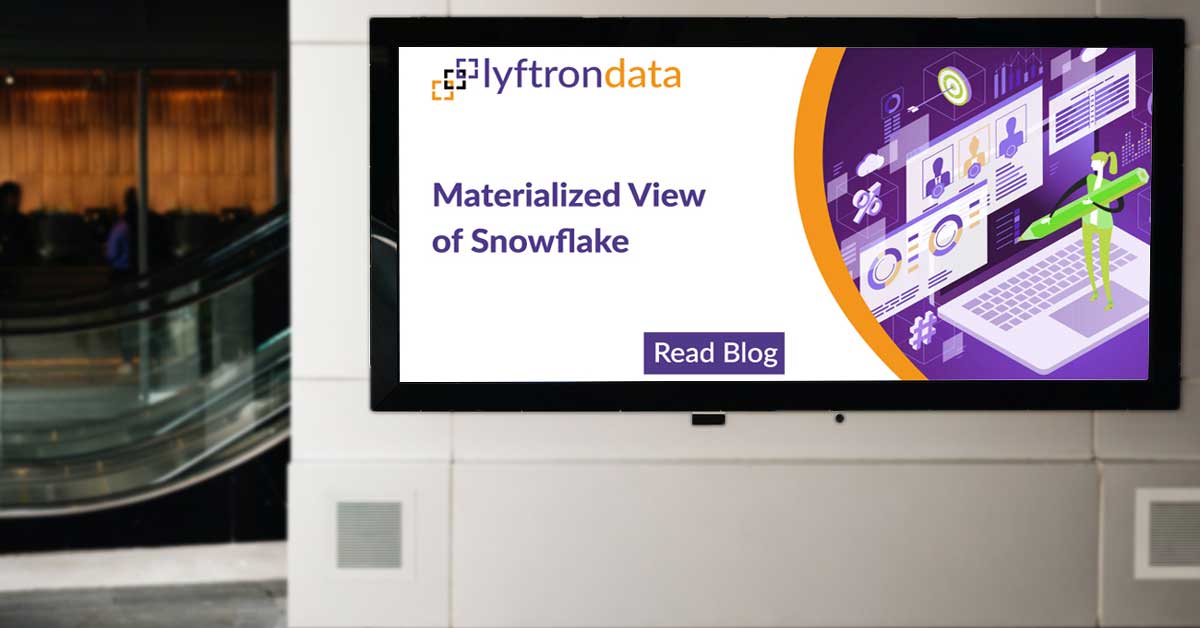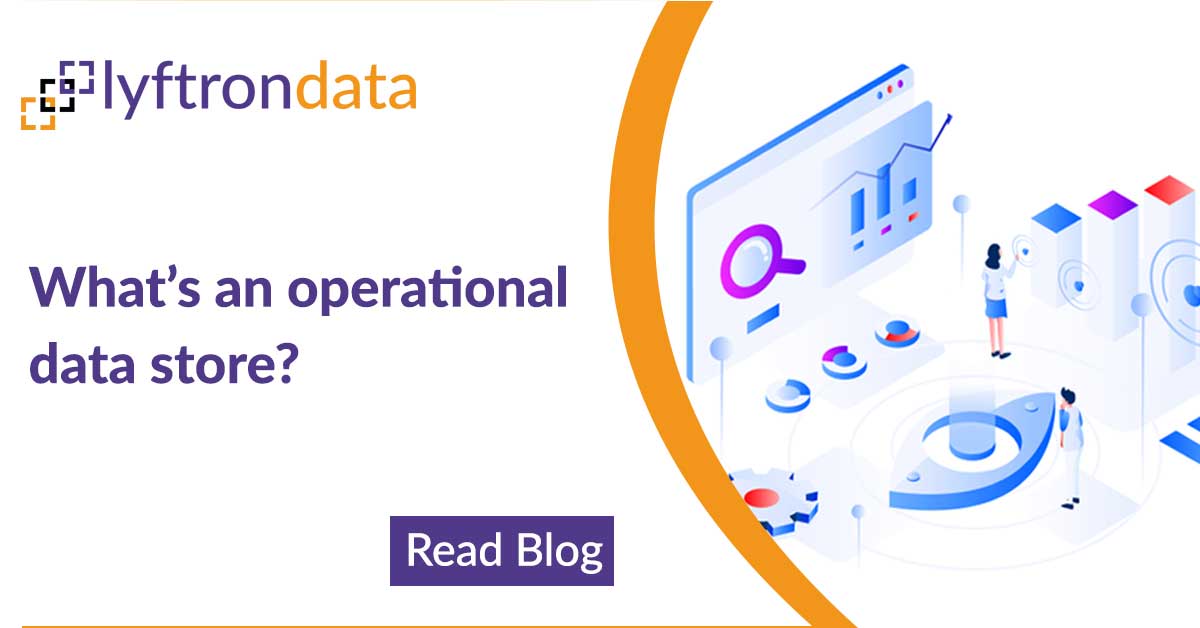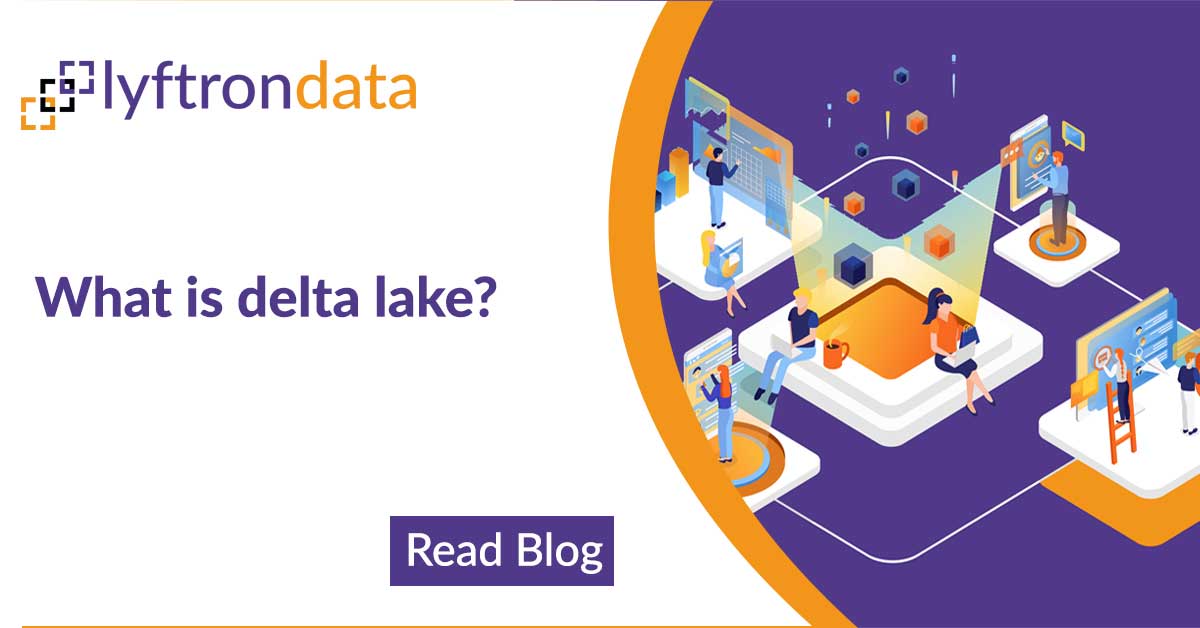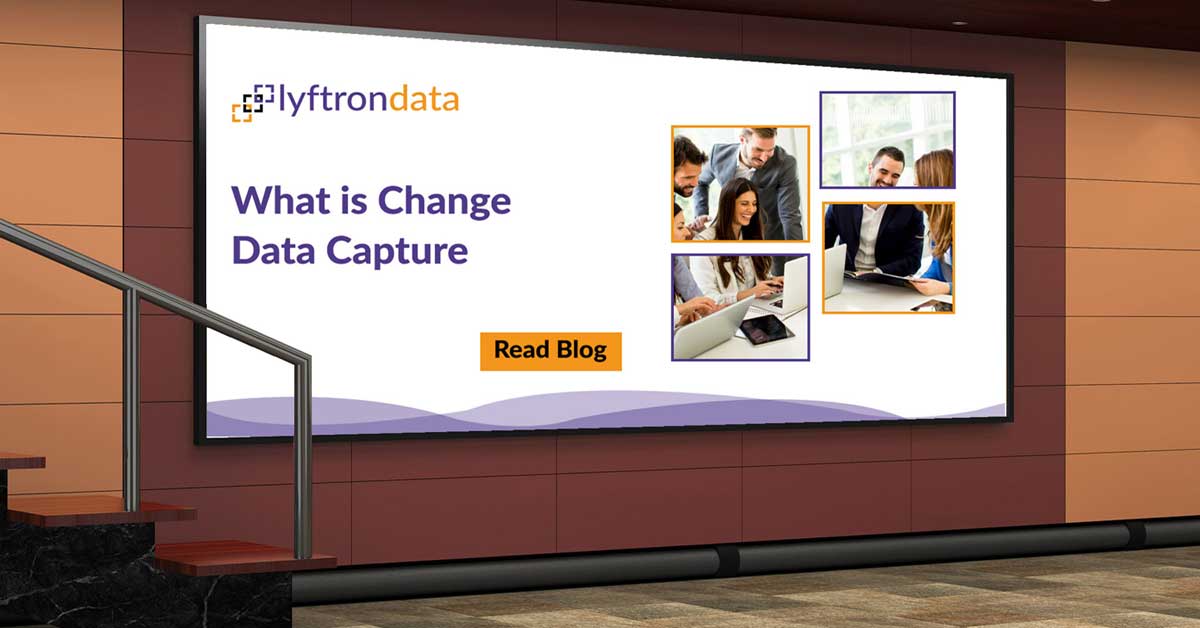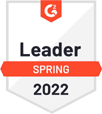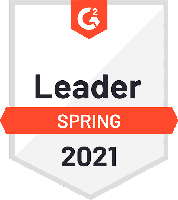Introduction
Data security in Lyftrondata
Lyftrondata comes with easy to use mechanism for ensuring data security in both a column-based and a row-based manner using arbitrary rules. As an example, we will show how to limit data visibility based on the role assigned to the given user. We will base on the sample setup described in one of the previous posts about using Integrated Authentication. Let’s assume we have a standard table of customers:
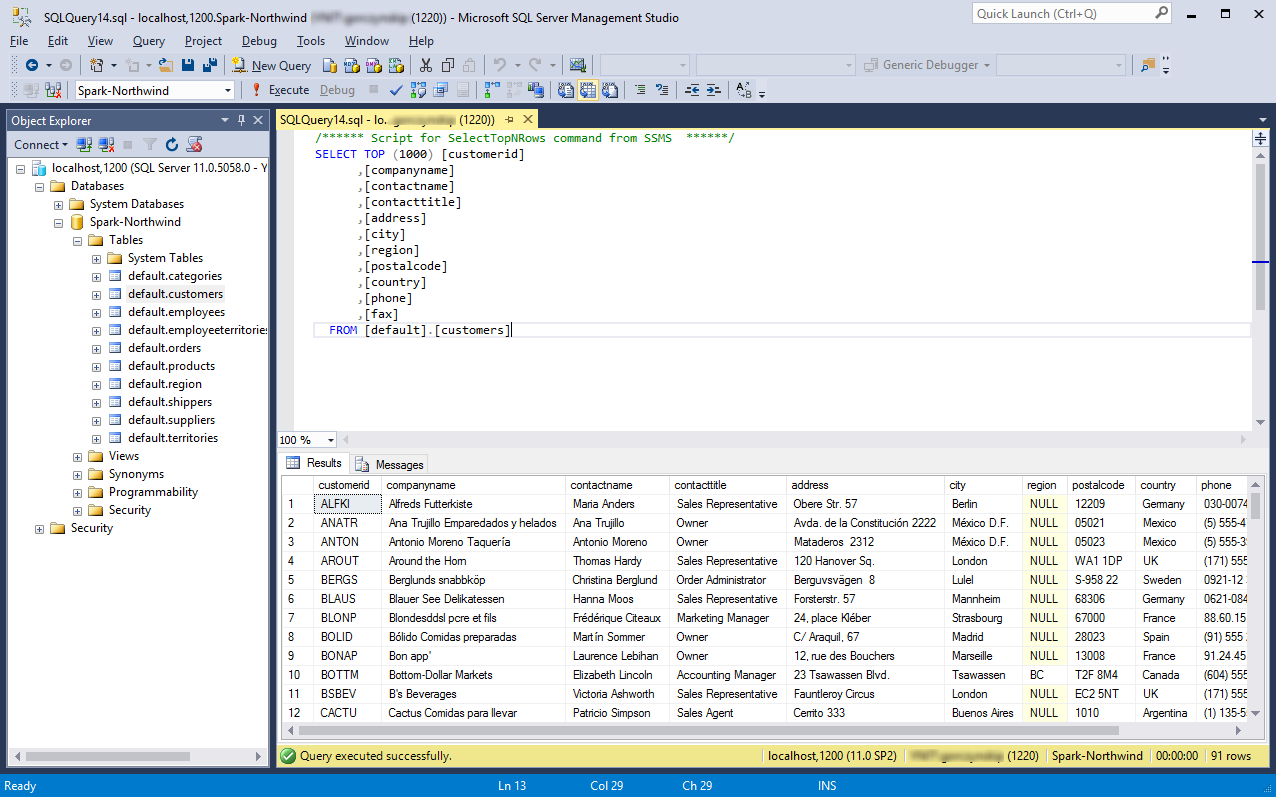
We want to limit the visibility of entries on a per-row basis, so the logged on user only sees customers assigned to his country.
Row-level, role-based security
Let’s begin by adding a new role. Go to Administer -> Role Management -> Add Role:
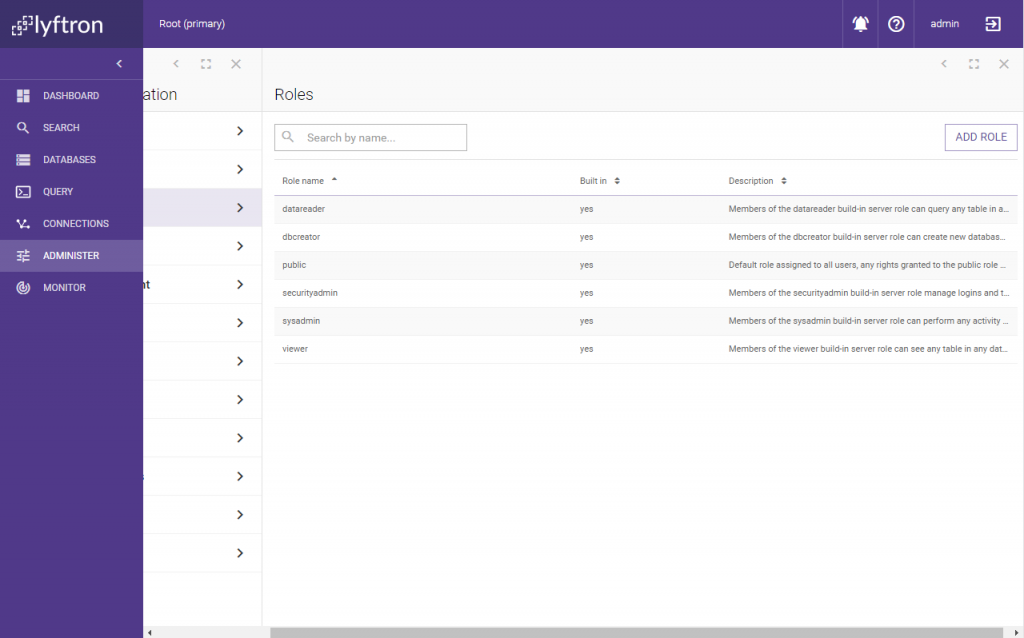
Let’s call the role “Germany-Manager”:
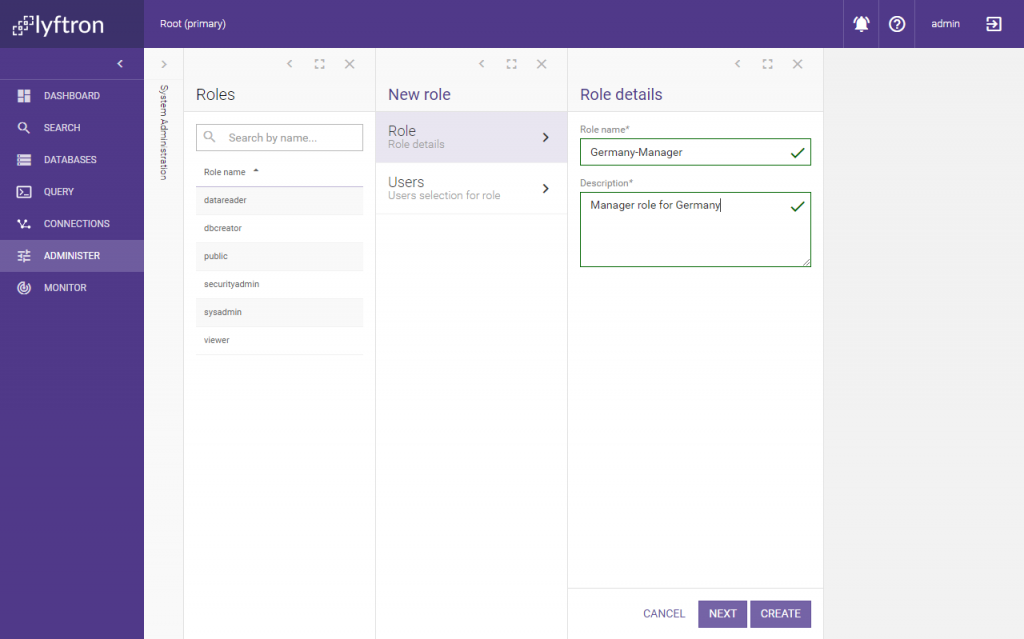
Let’s assign our user to the role:
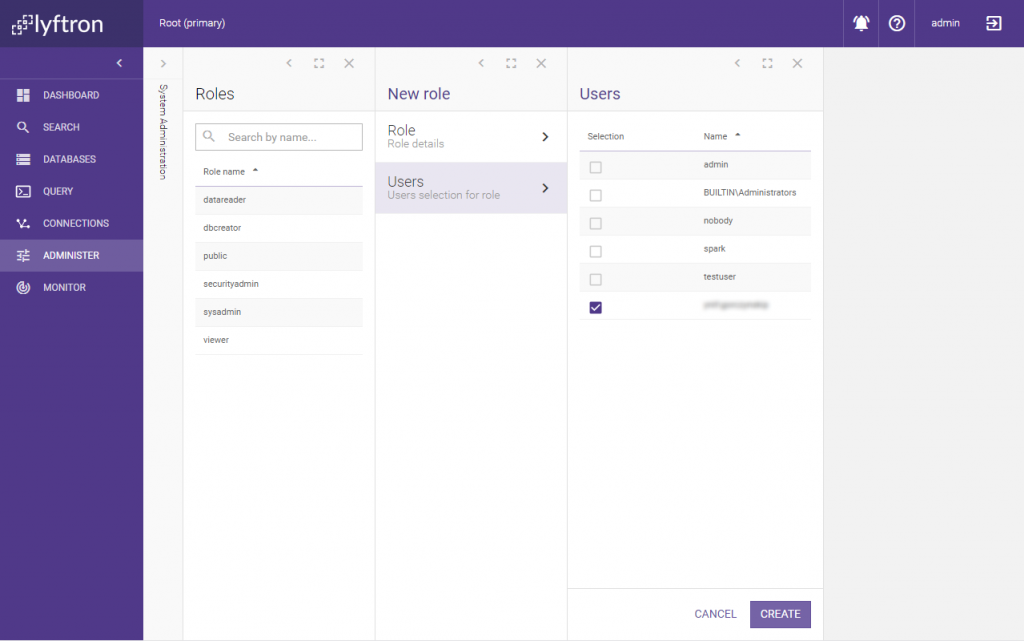
And finish by clicking Create. Now go to Databases -> Spark-Northwind -> Tables & views -> ‘default’.’customers’ and click Edit. In the ‘Filter’ field, enter the following formula: is_rolemember(‘Germany-Manager’)=1 and [country] = ‘Germany’ and click Save:
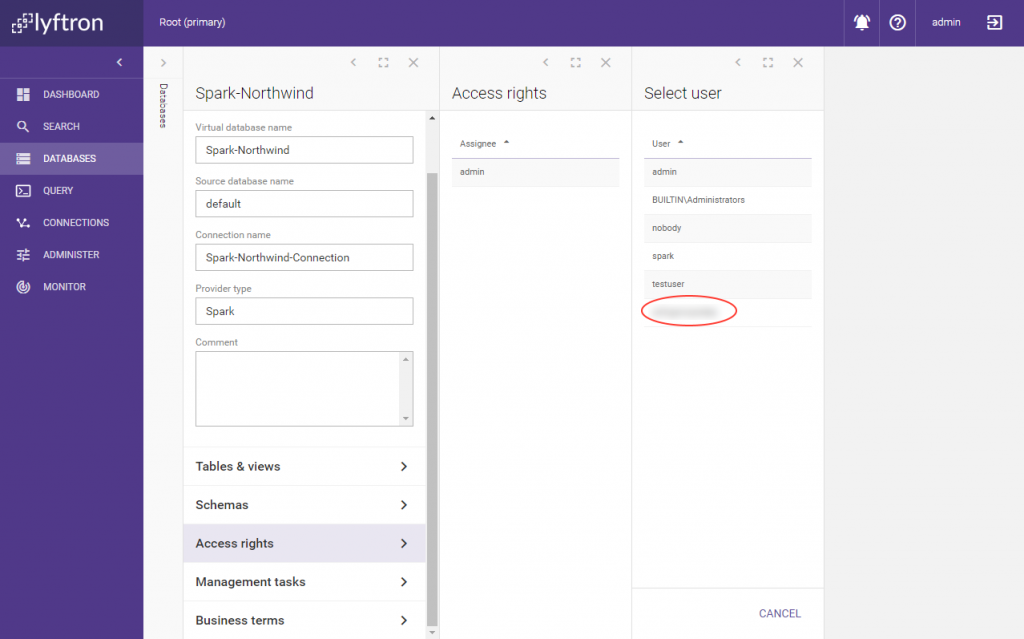
Now use SQL Server Management Studio, rerun the previous query:
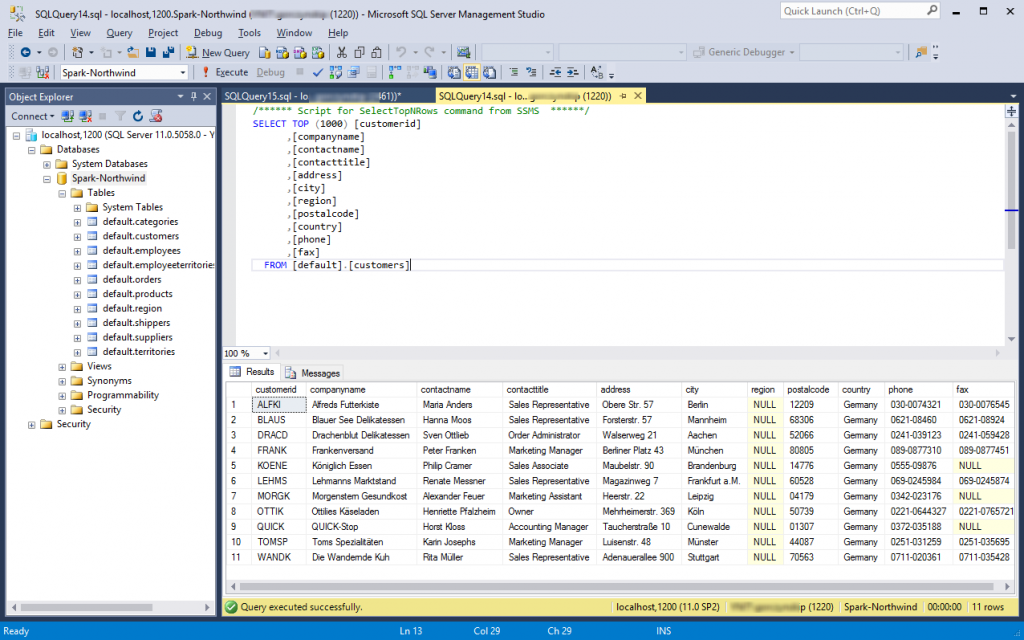
And voila! The table has been filtered and the user sees only German customers.
Dynamic Data Masking
Now let’s change the model a bit and assume the German Managers will see all customers, but the address column holding non-German addresses will be masked for them. Go back to table edit view and remove the table filter and click Save:
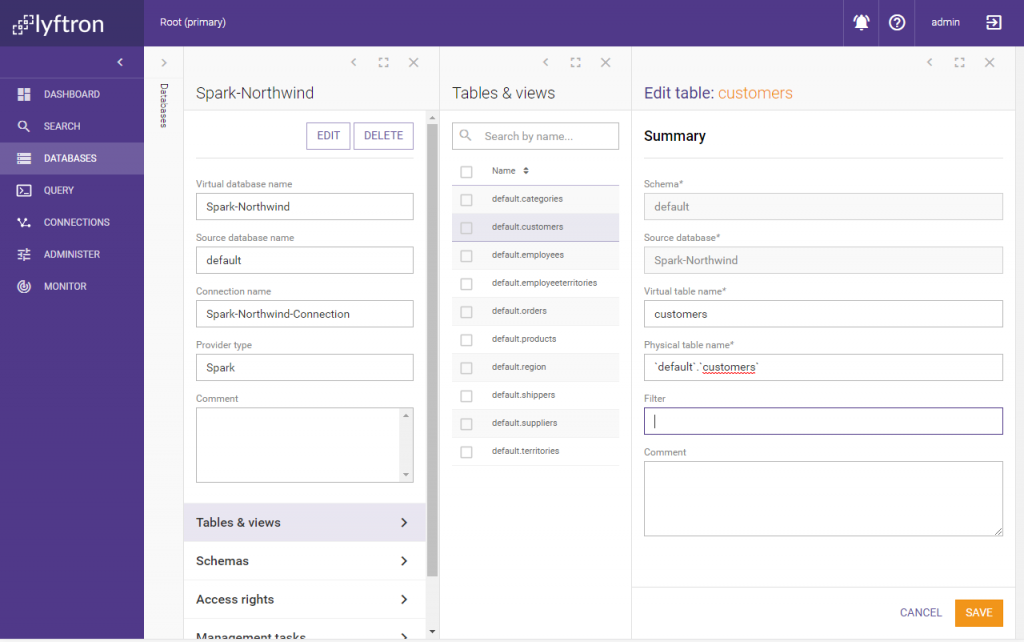
Now the user should be able to see all rows again. Select the table ‘customers’ -> Columns -> ‘address’ and click Edit: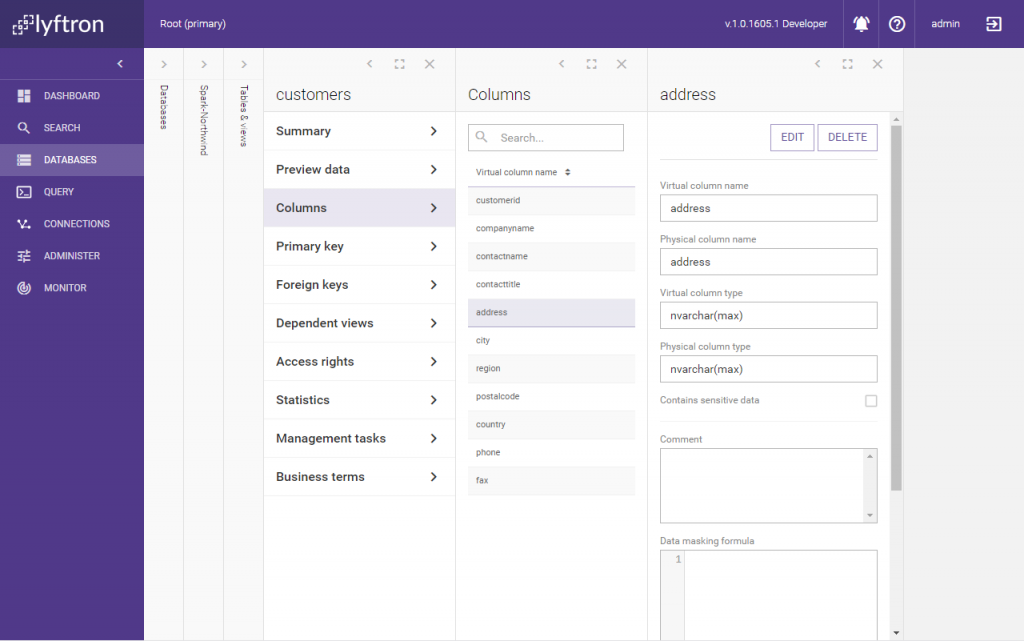
Input the following expression into the “Data masking formula” field: case when is_rolemember(‘Germany-Manager’)=1 and [country] = ‘Germany’ then [address] else ‘*****’end and click Parse:
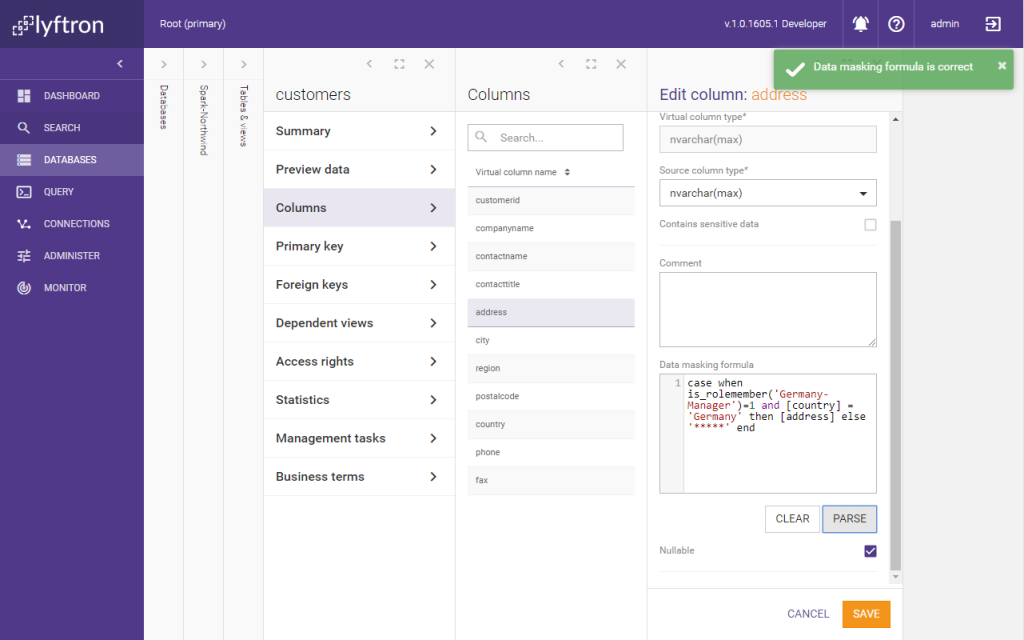
Click Save to finish editing. Now rerun the query:
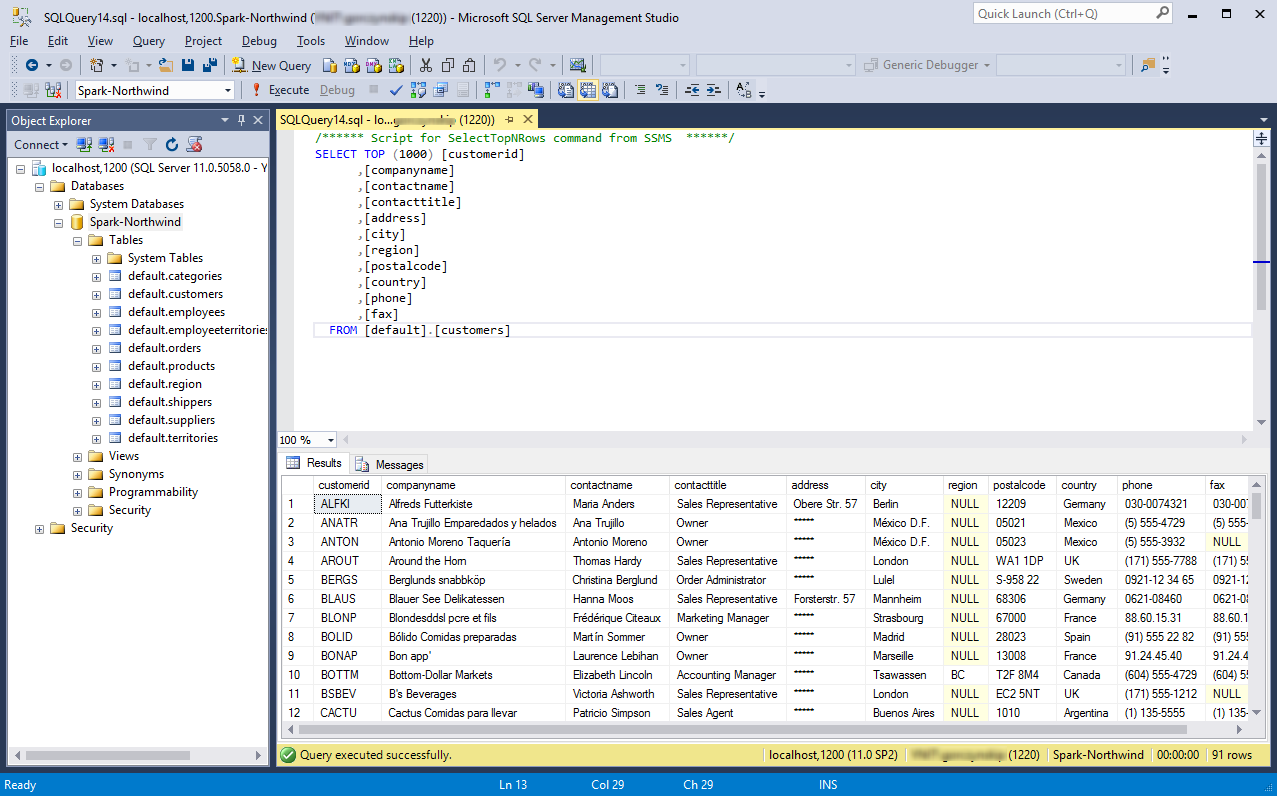
As expected, “address” column for non-German customers has been masked according to data masking formula.
Thank you and keep virtualizing!
Data security in Lyftrondata
Lyftrondata comes with easy to use mechanism for ensuring data security in both a column-based and a row-based manner using arbitrary rules. As an example, we will show how to limit data visibility based on the role assigned to the given user. We will base on the sample setup described in one of the previous posts about using Integrated Authentication. Let’s assume we have a standard table of customers:
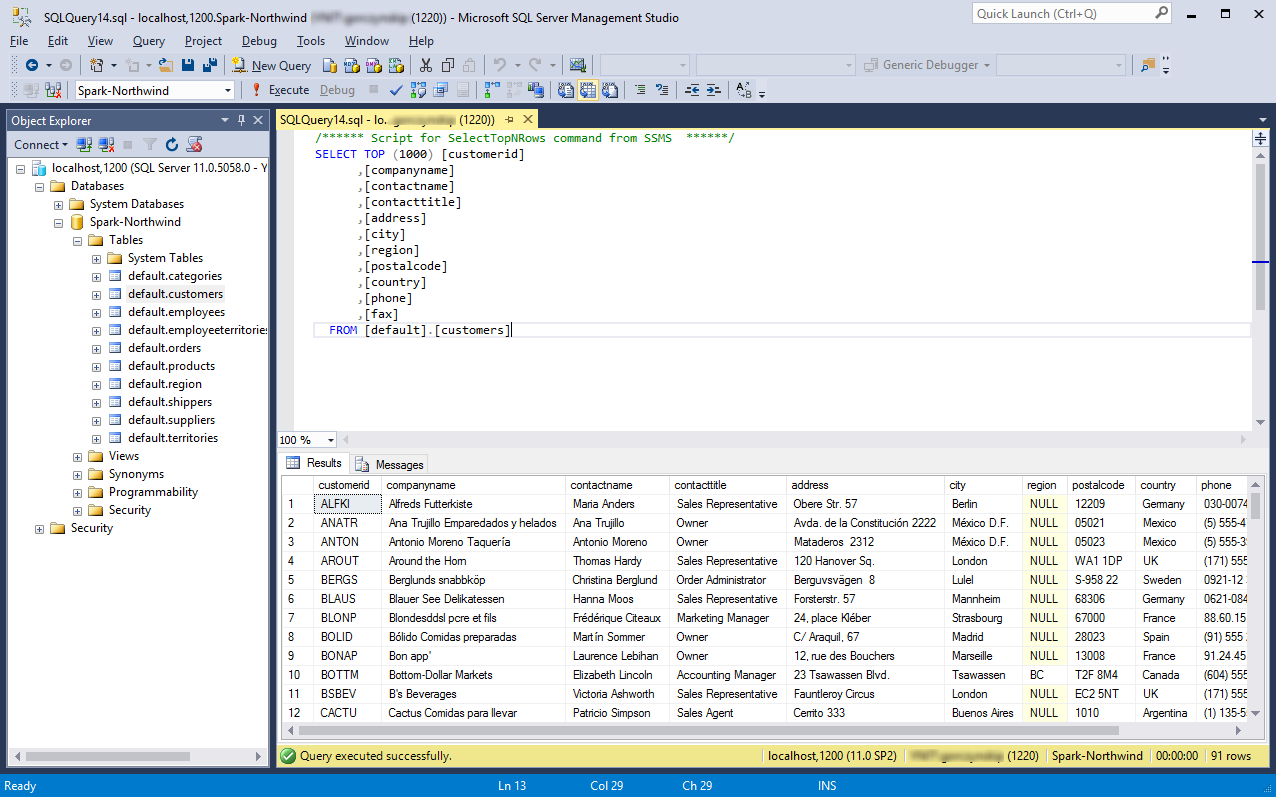
We want to limit the visibility of entries on a per-row basis, so the logged on user only sees customers assigned to his country.
Row-level, role-based security
Let’s begin by adding a new role. Go to Administer -> Role Management -> Add Role:
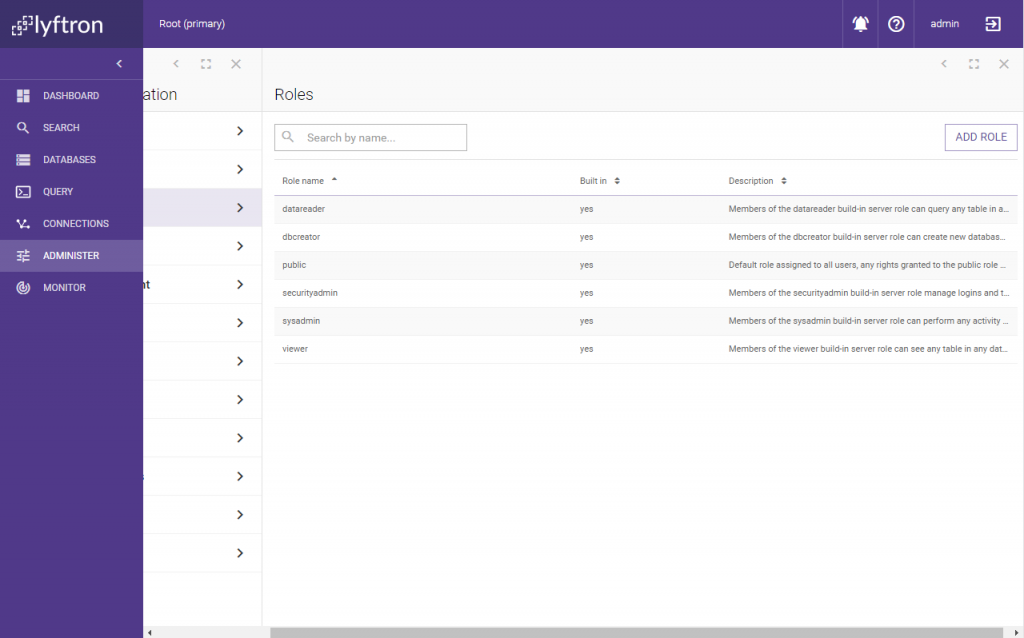
Let’s call the role “Germany-Manager”:
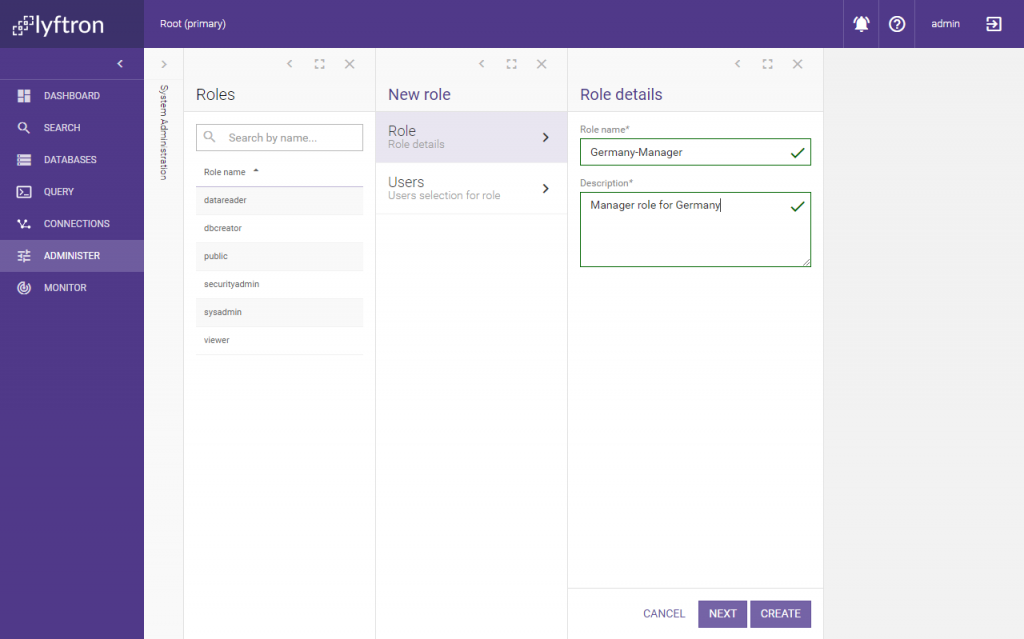
Let’s assign our user to the role:
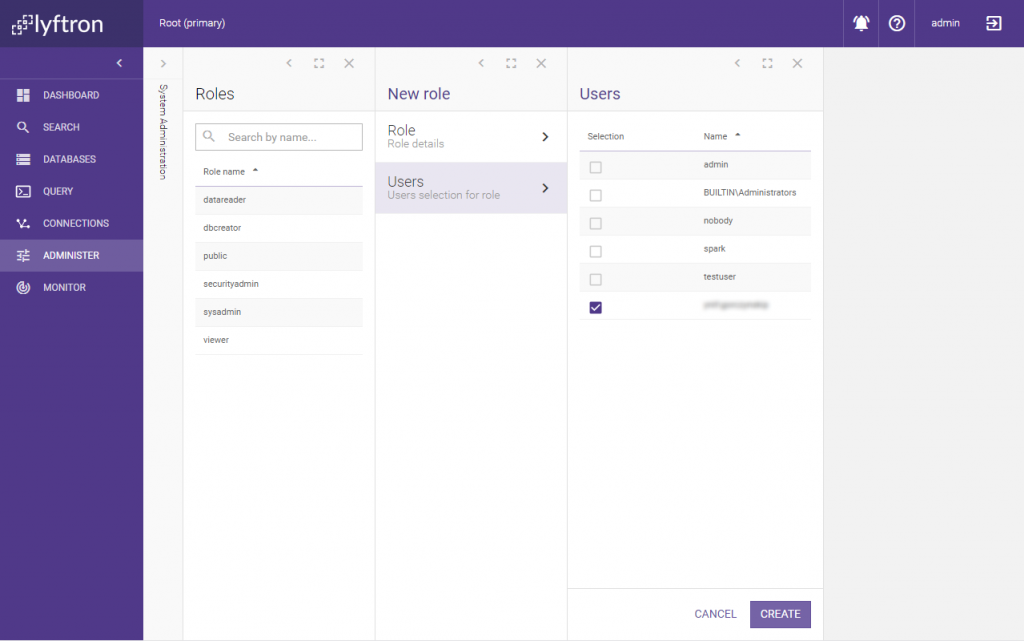
And finish by clicking Create. Now go to Databases -> Spark-Northwind -> Tables & views -> ‘default’.’customers’ and click Edit. In the ‘Filter’ field, enter the following formula: is_rolemember(‘Germany-Manager’)=1 and [country] = ‘Germany’ and click Save:
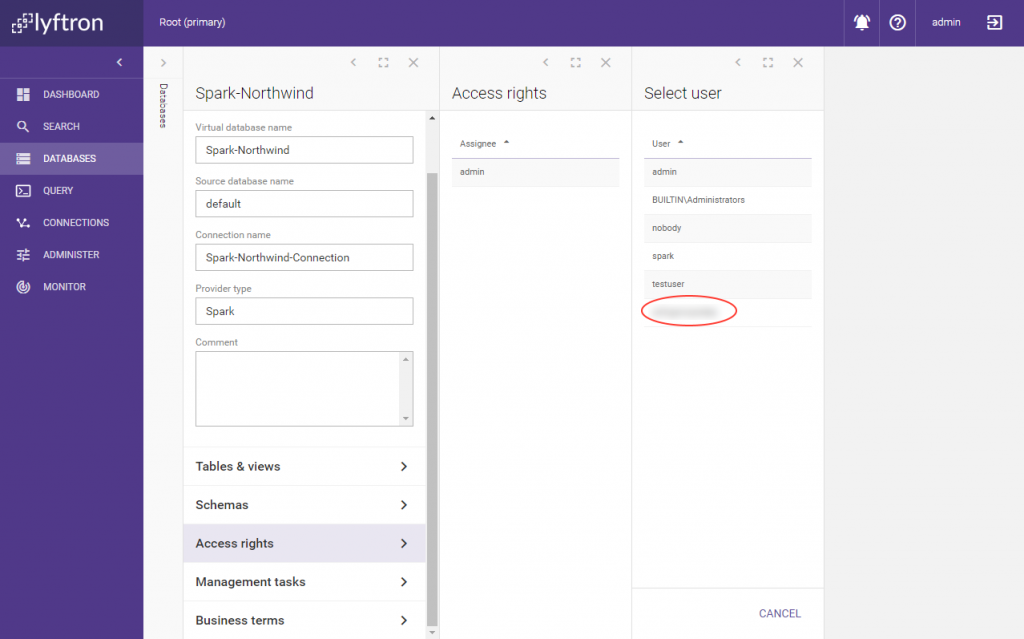
Now use SQL Server Management Studio, rerun the previous query:
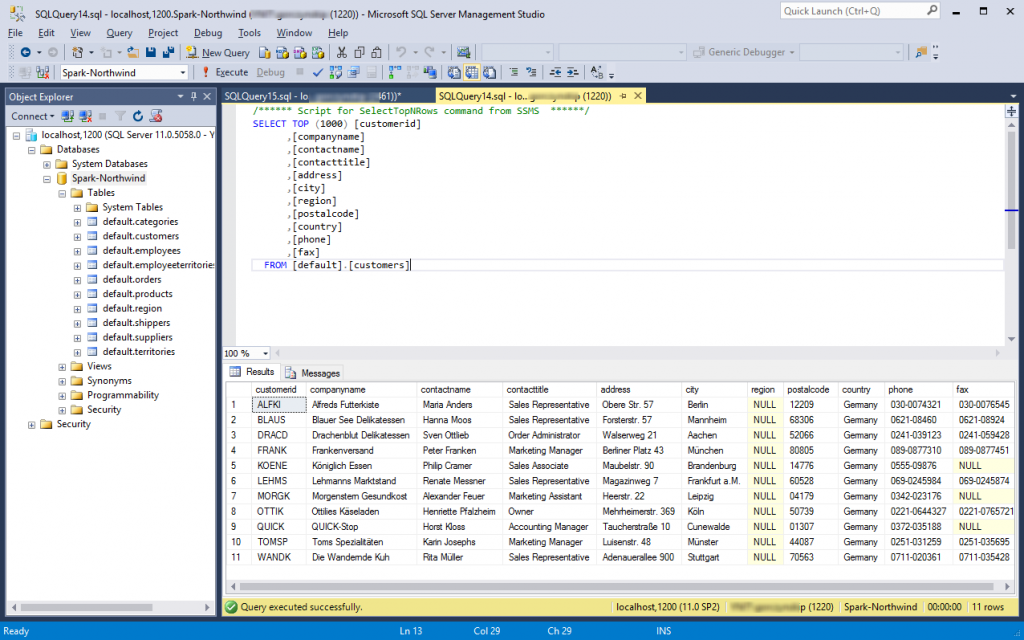
And voila! The table has been filtered and the user sees only German customers.
Dynamic Data Masking
Now let’s change the model a bit and assume the German Managers will see all customers, but the address column holding non-German addresses will be masked for them. Go back to table edit view and remove the table filter and click Save:
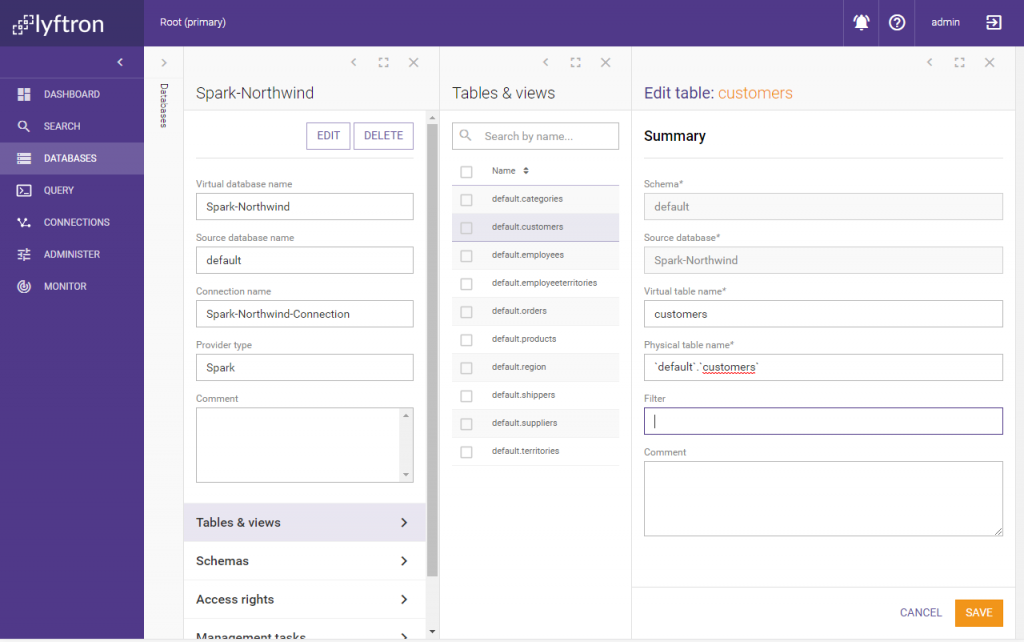
Now the user should be able to see all rows again. Select the table ‘customers’ -> Columns -> ‘address’ and click Edit: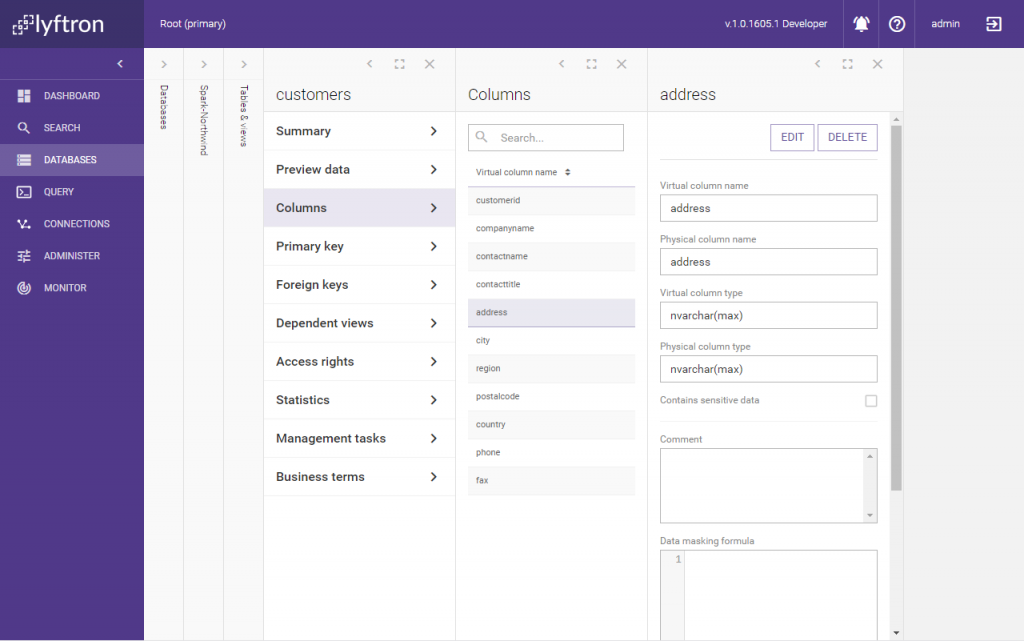
Input the following expression into the “Data masking formula” field: case when is_rolemember(‘Germany-Manager’)=1 and [country] = ‘Germany’ then [address] else ‘*****’end and click Parse:
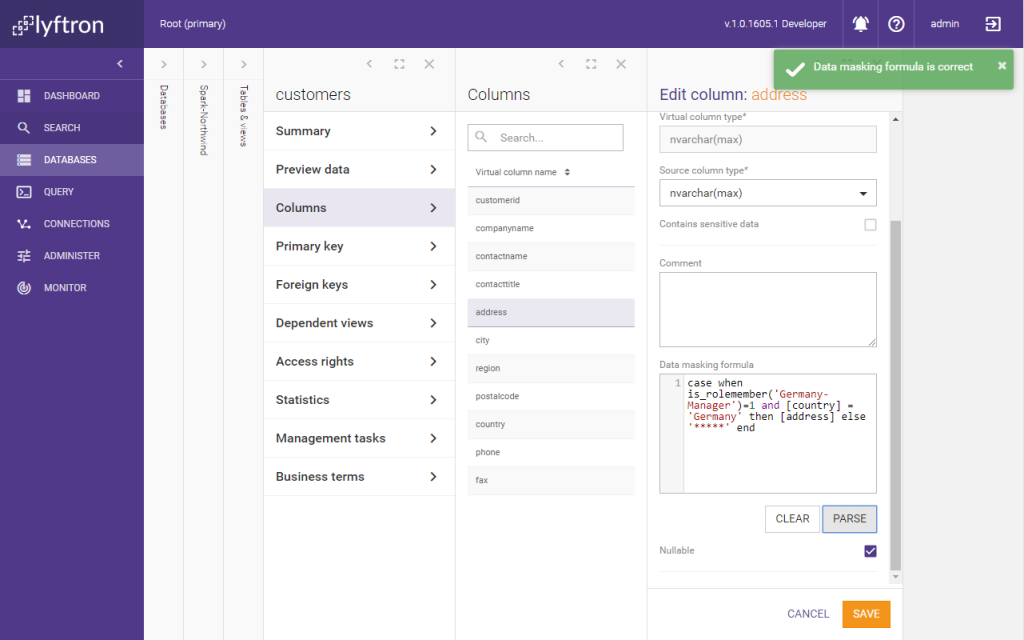
Click Save to finish editing. Now rerun the query:
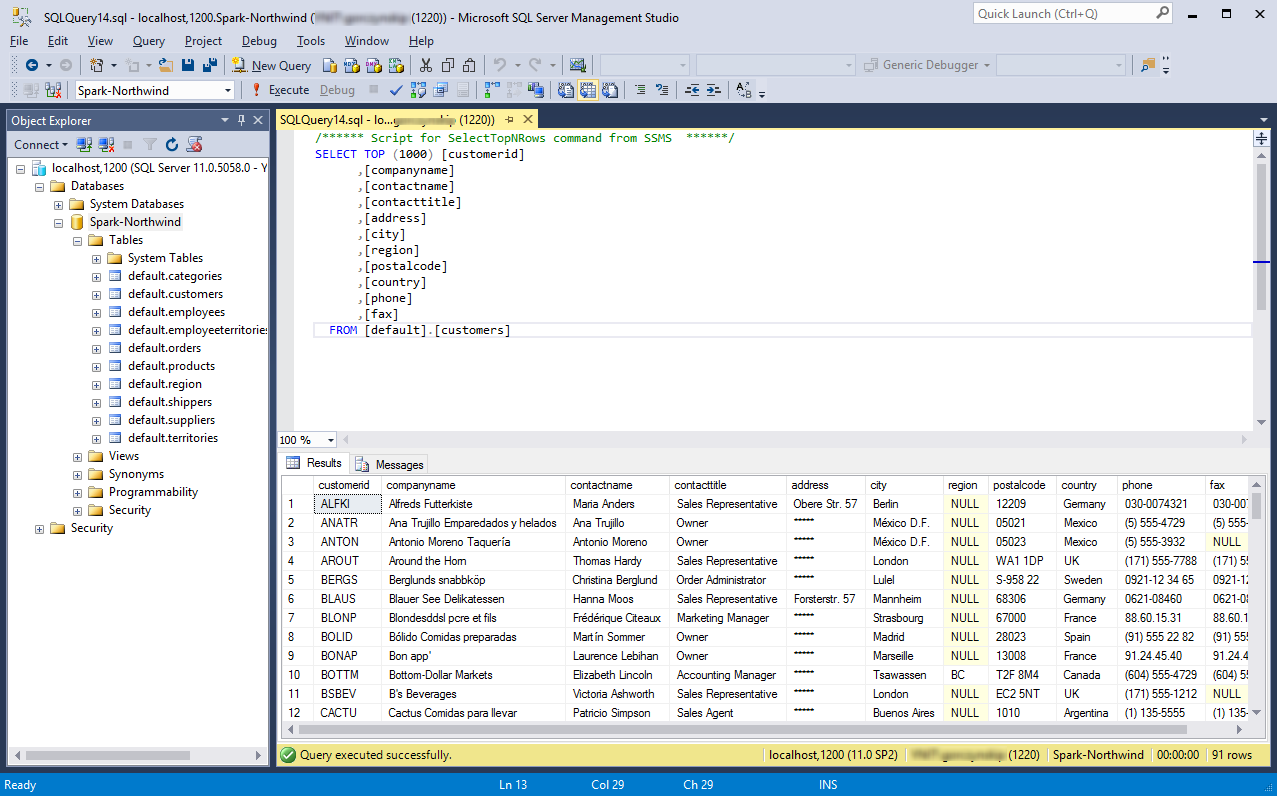
As expected, the “address” column for non-German customers has been masked according to the data masking formula.